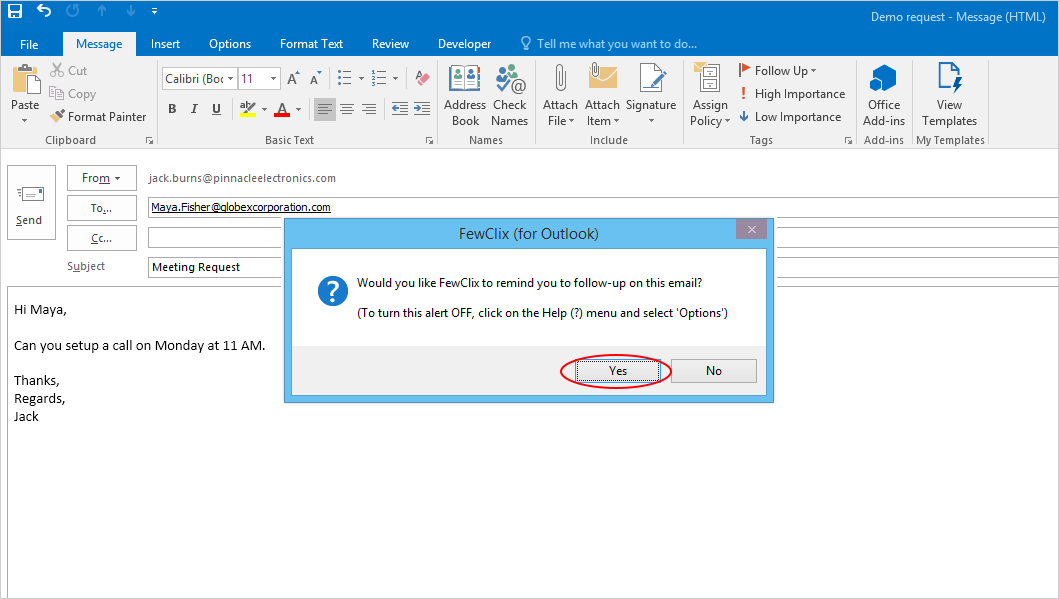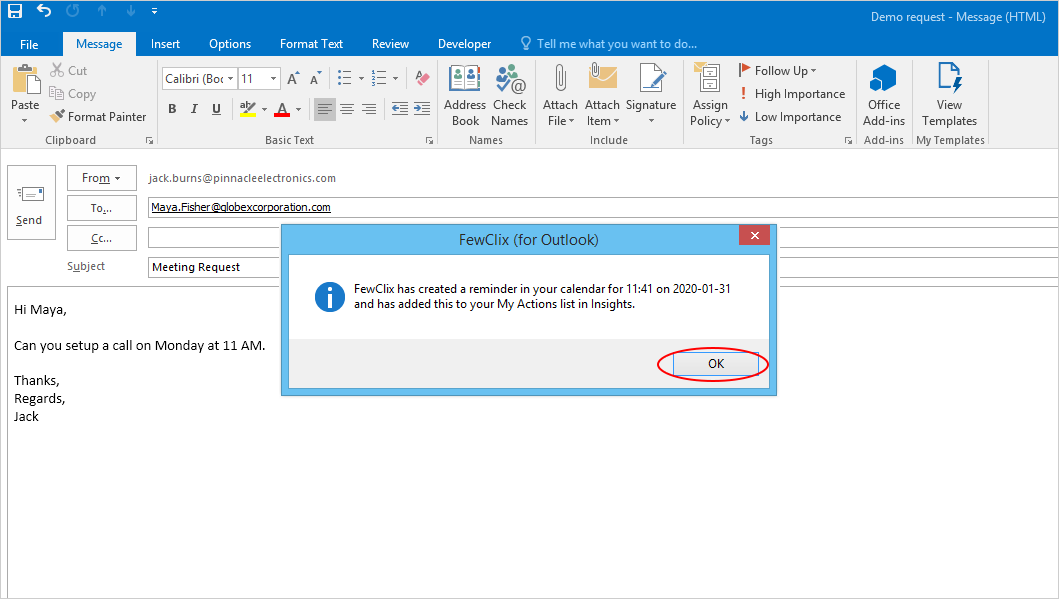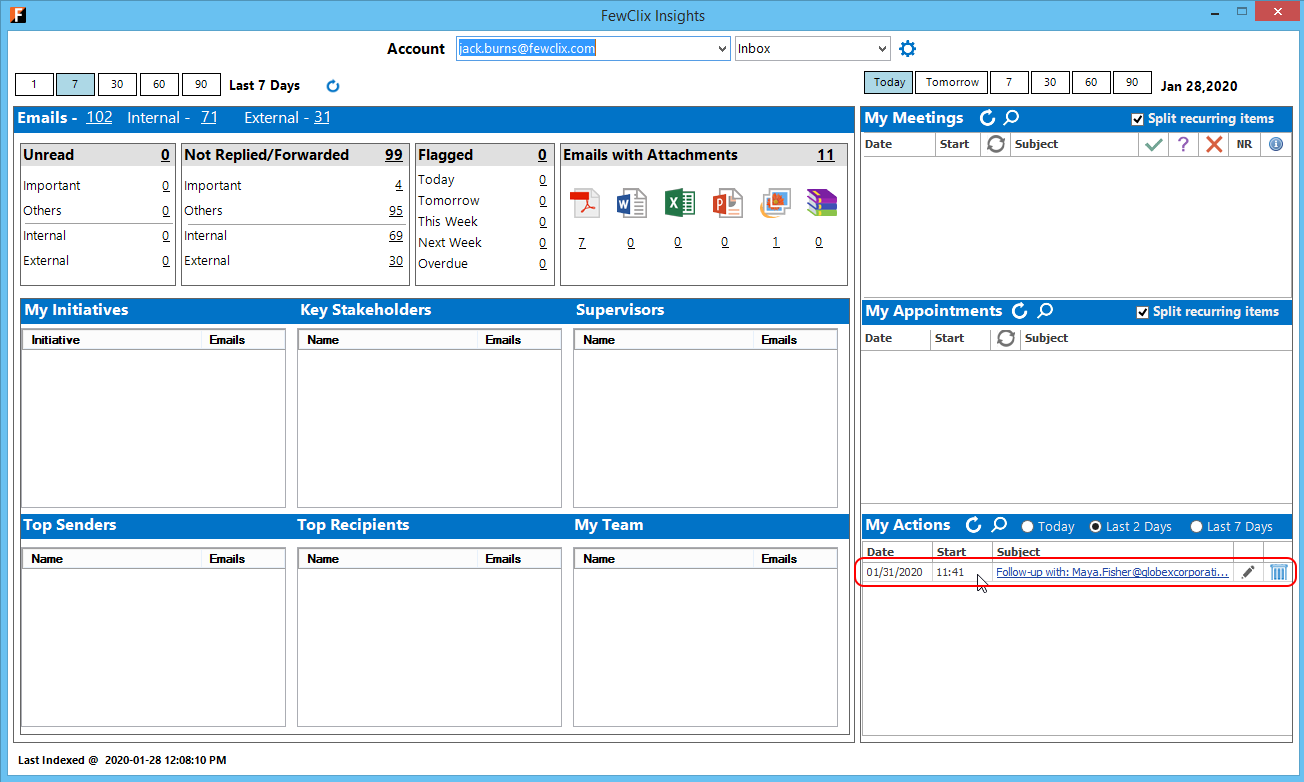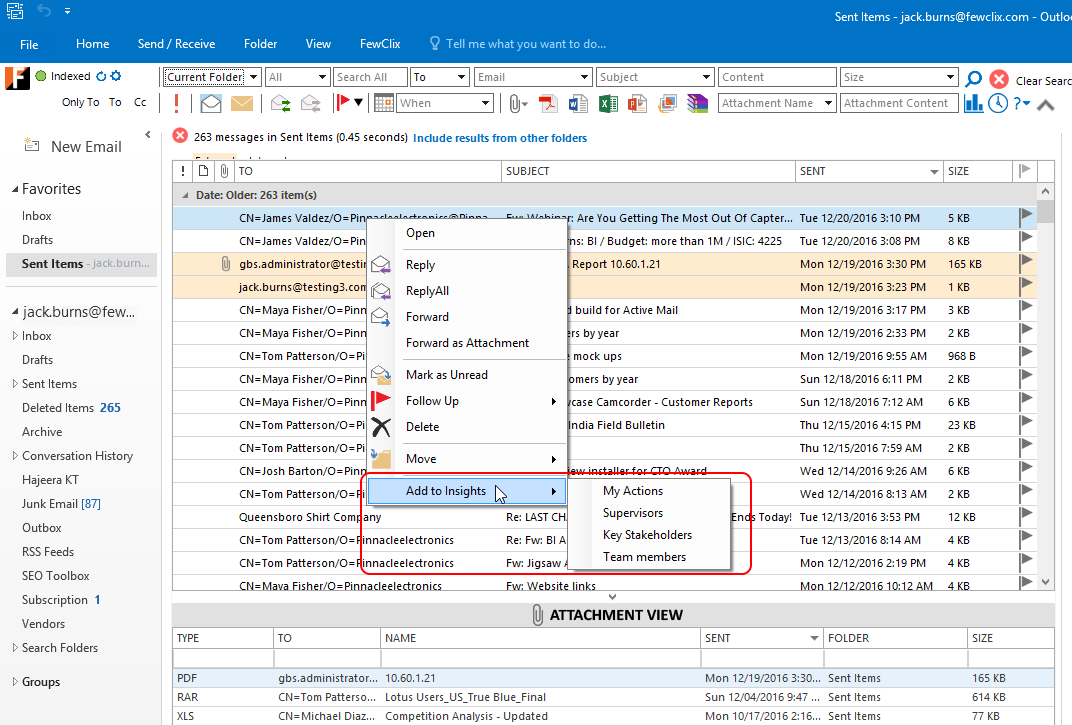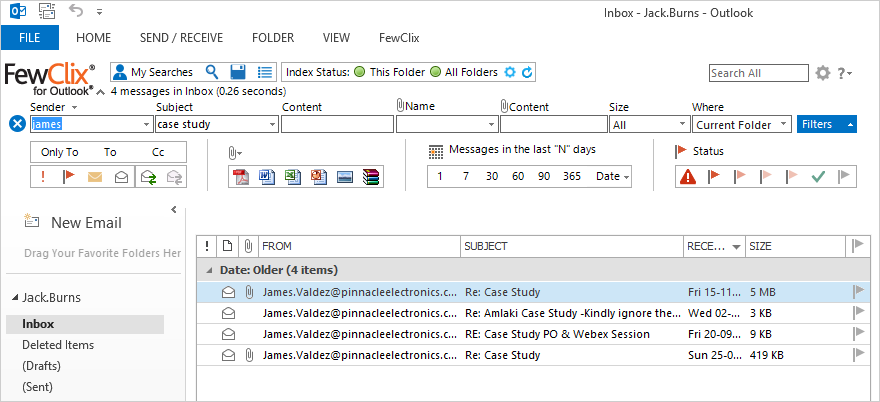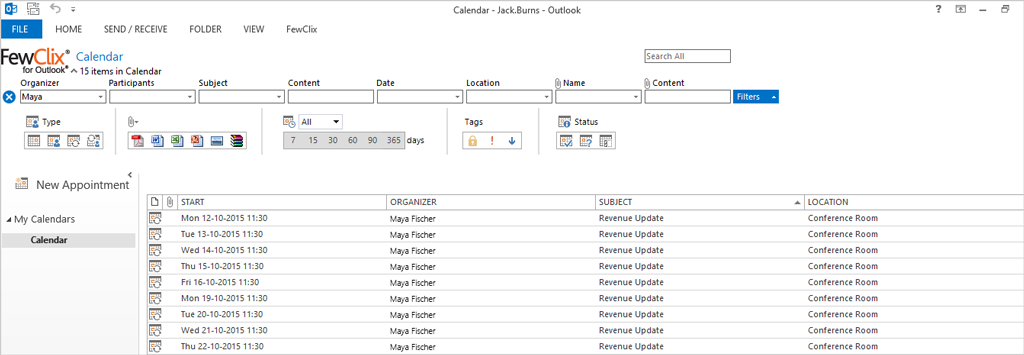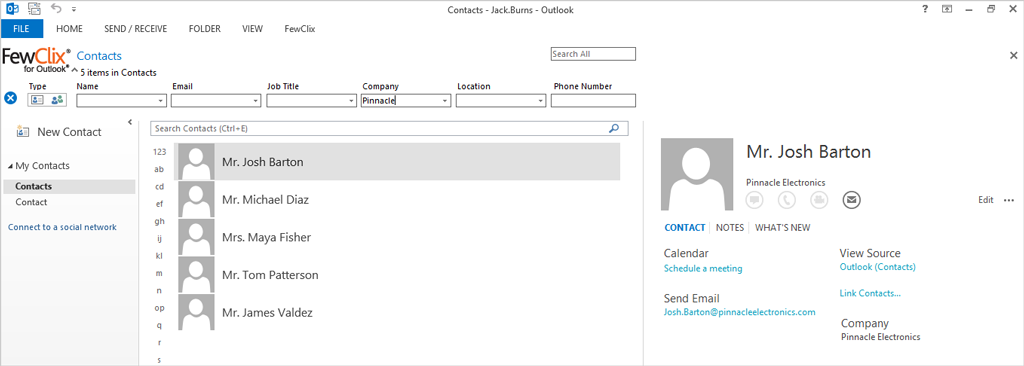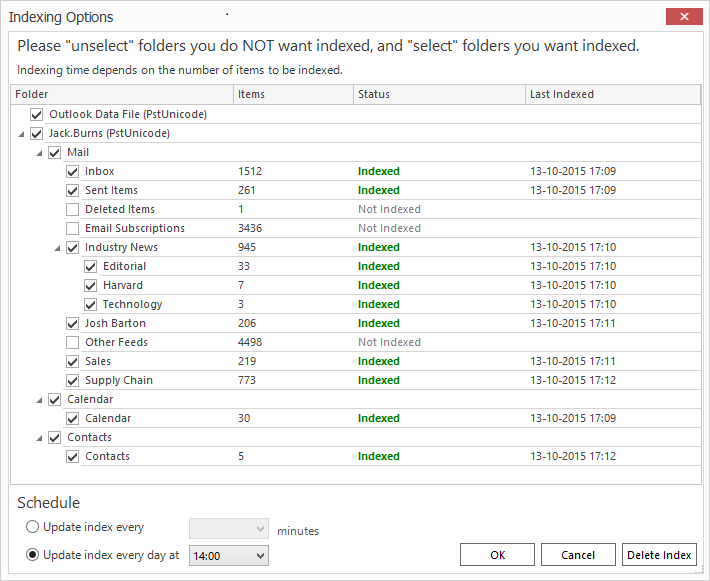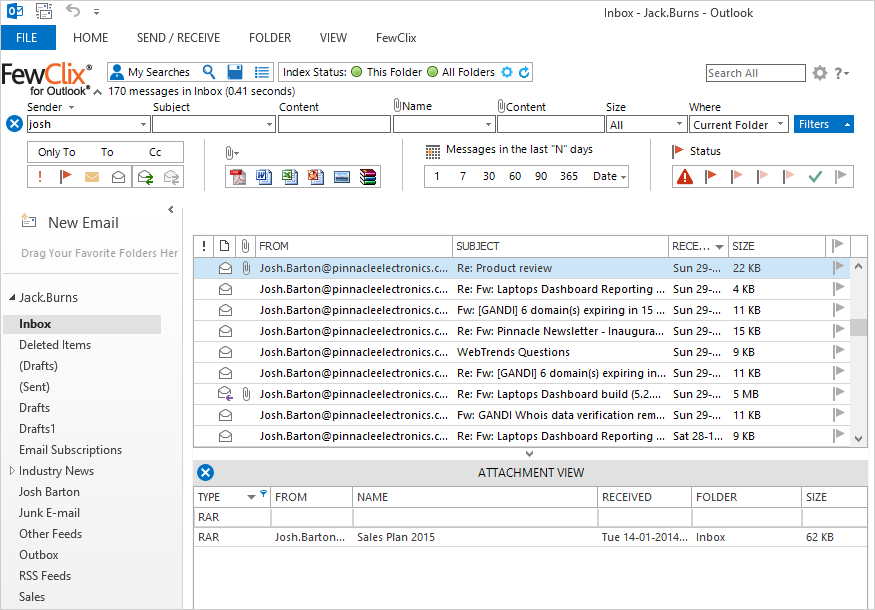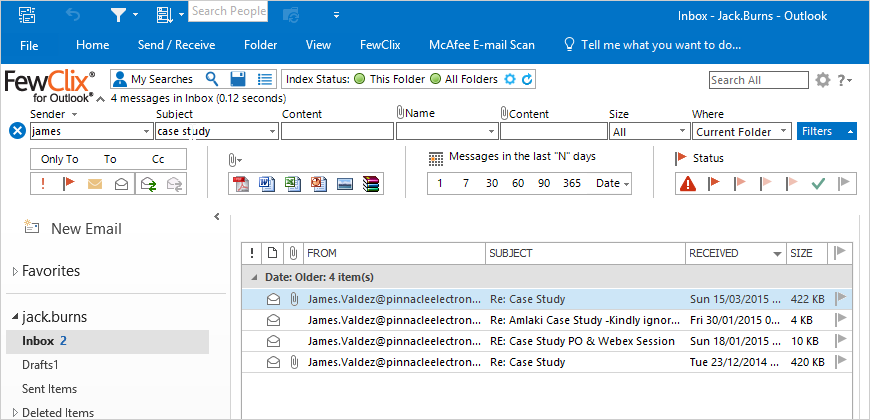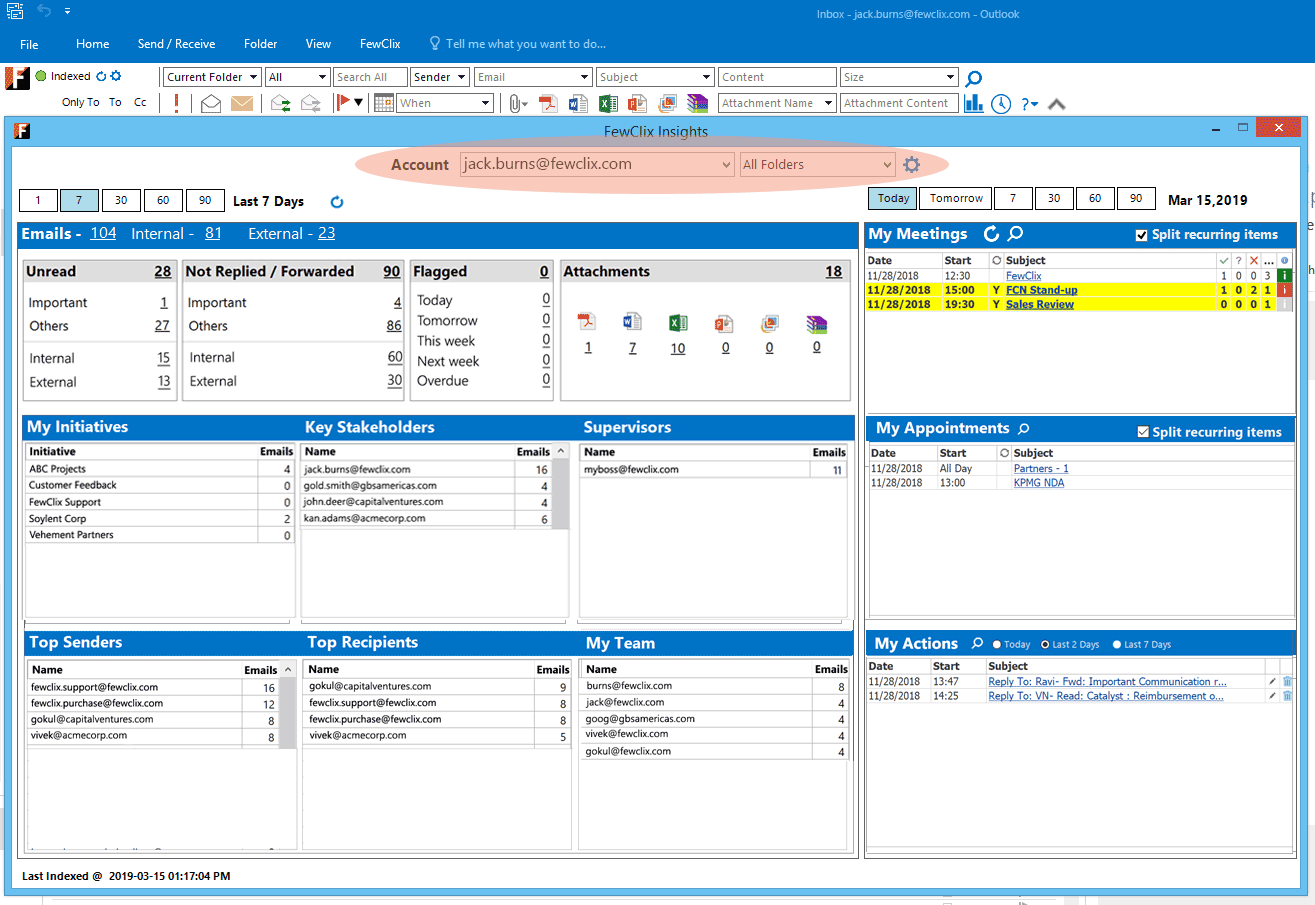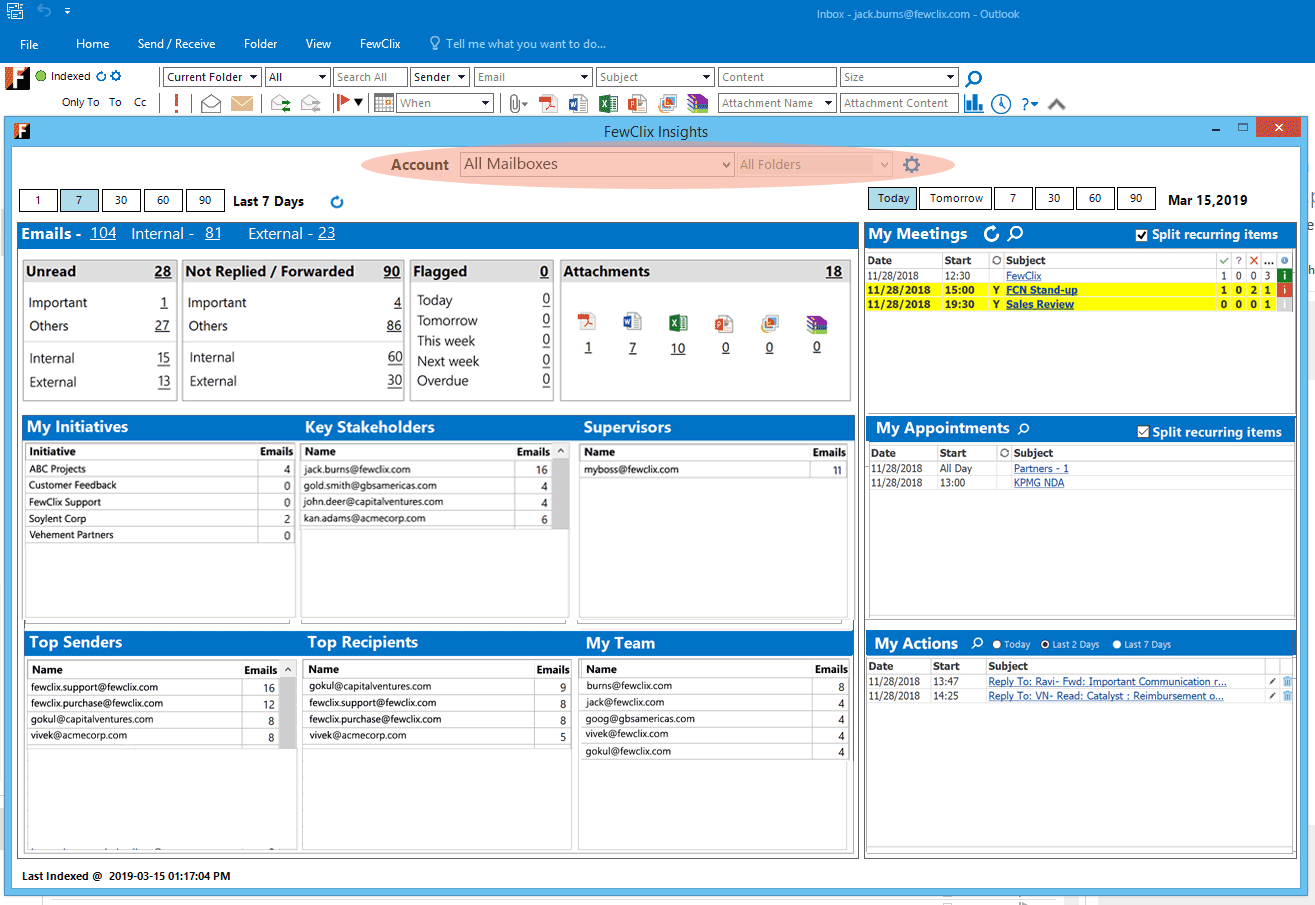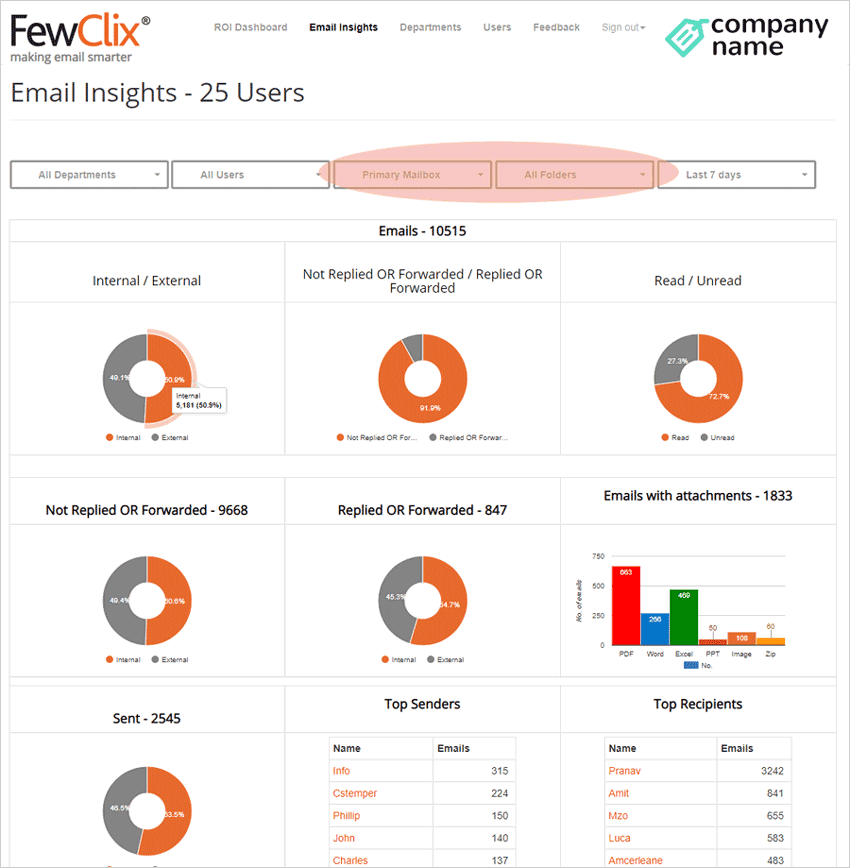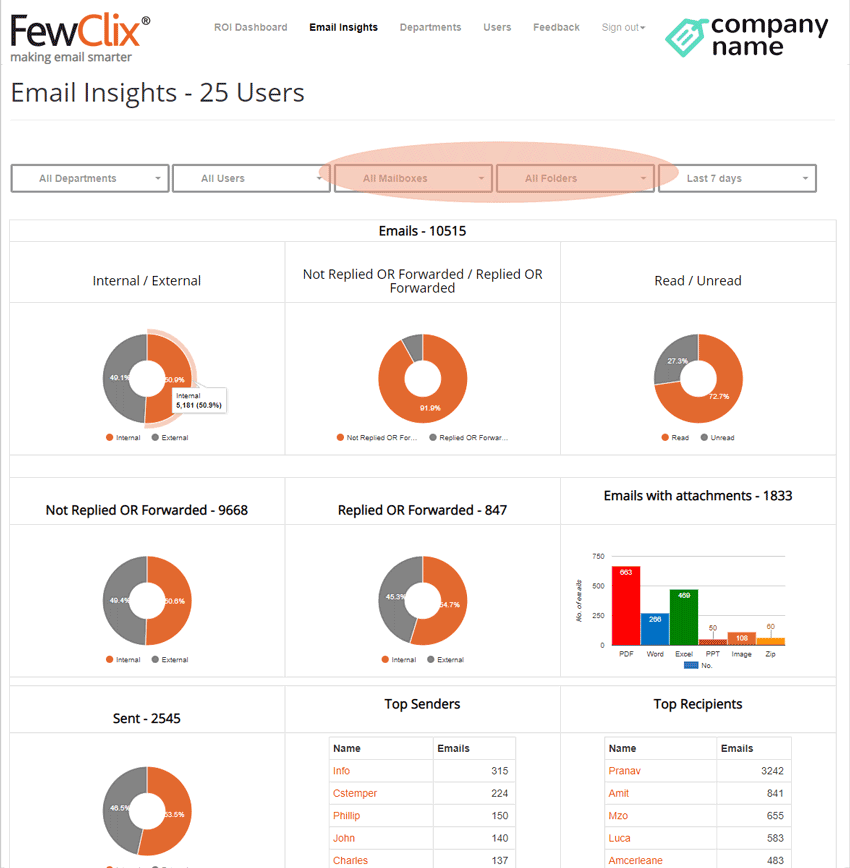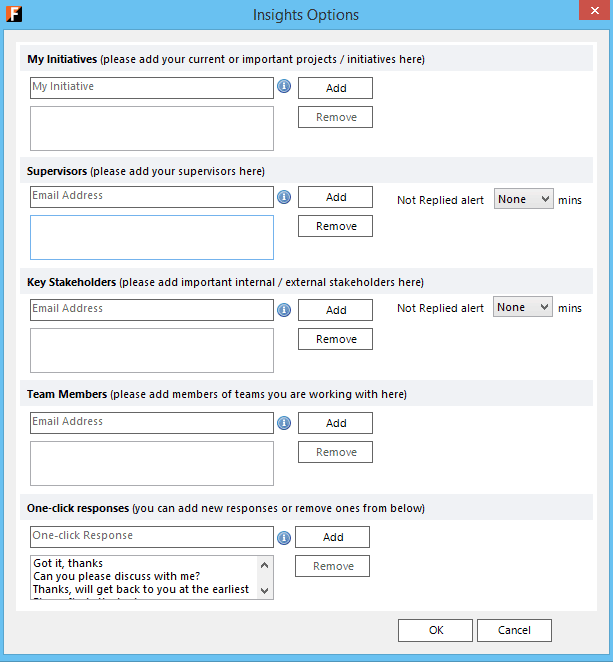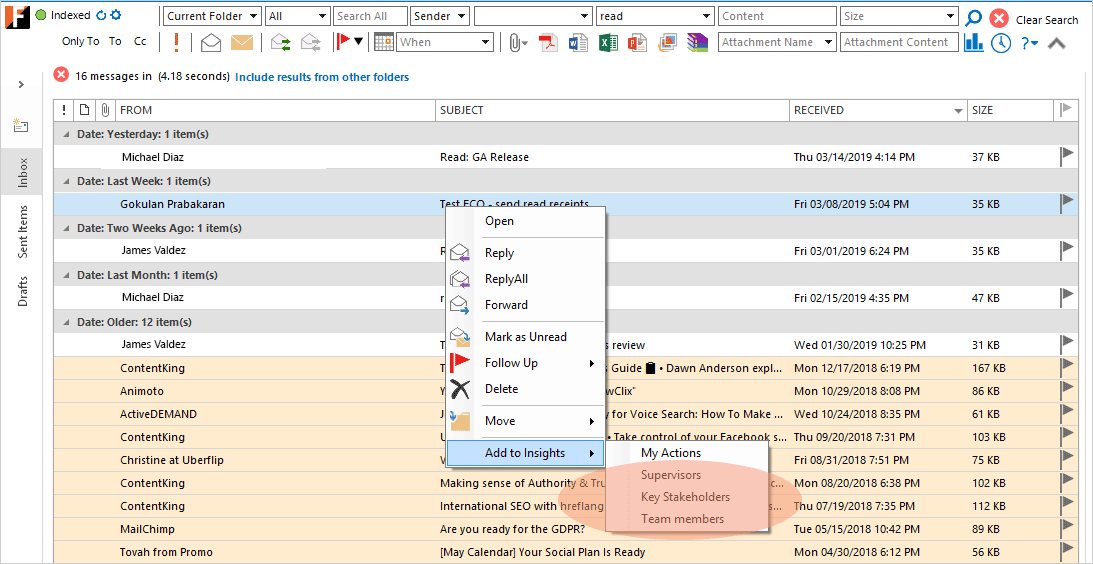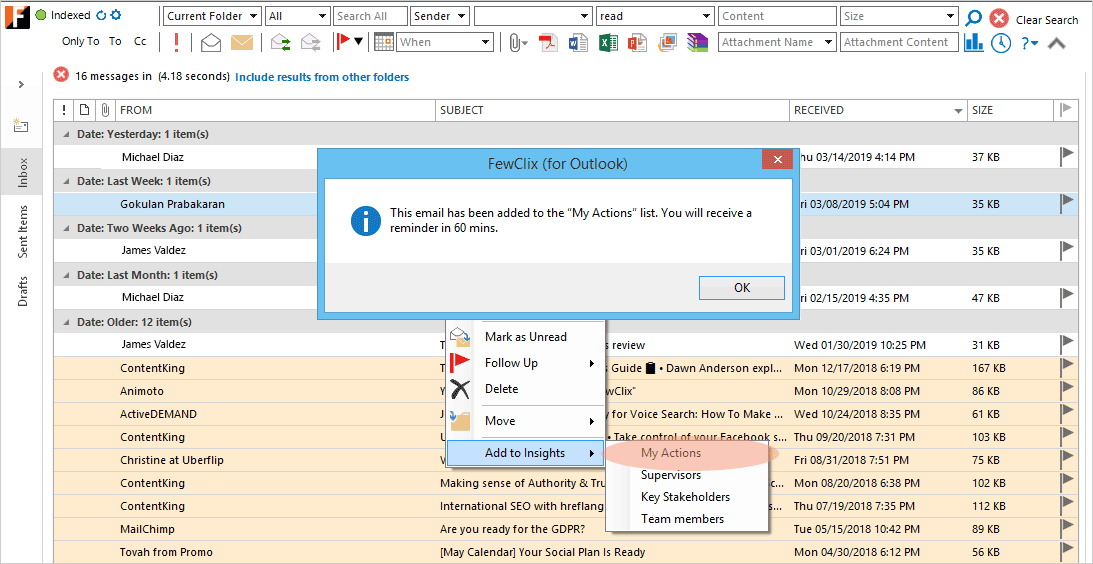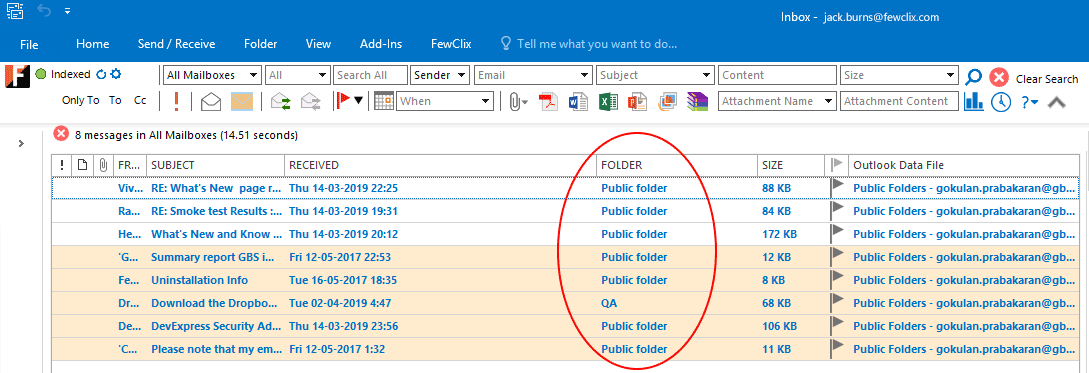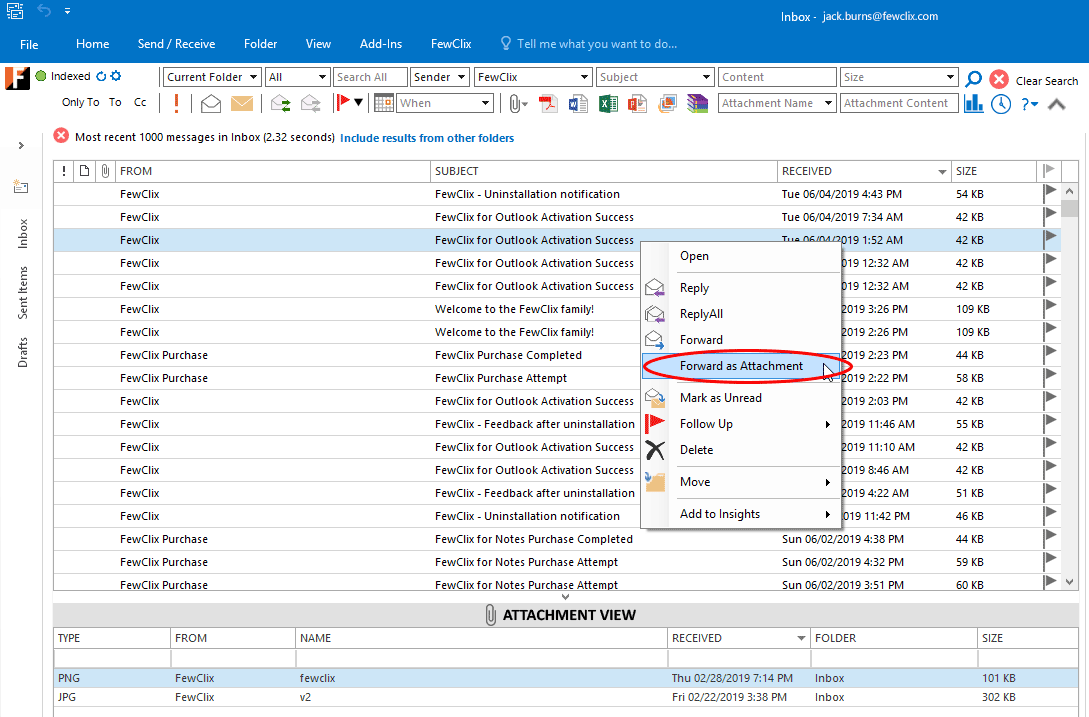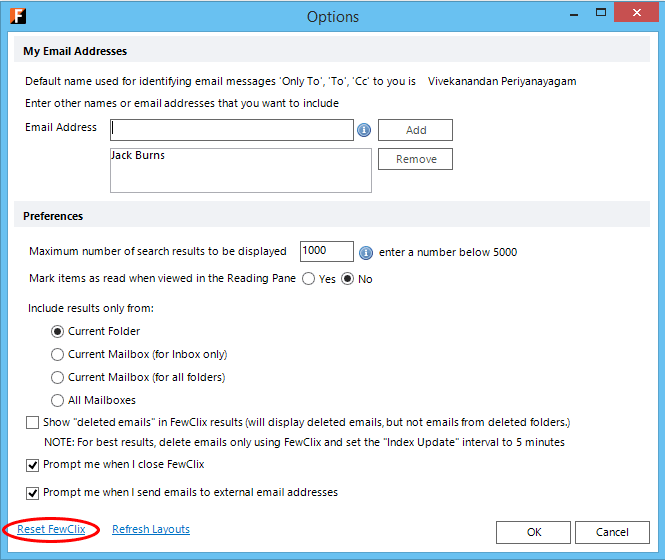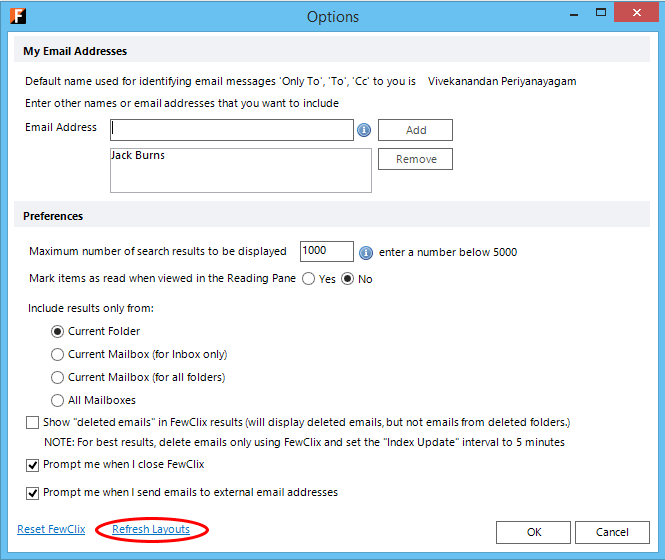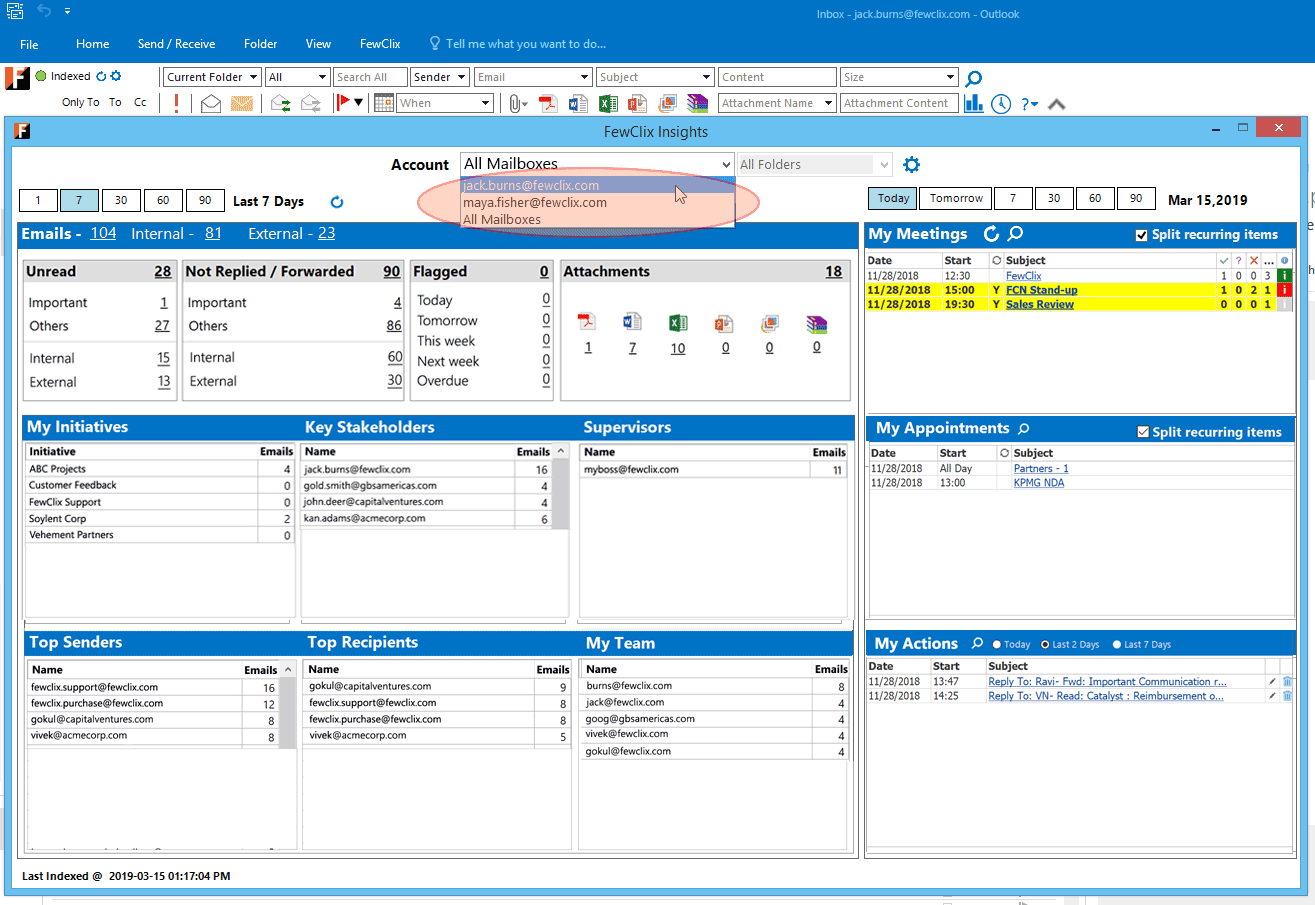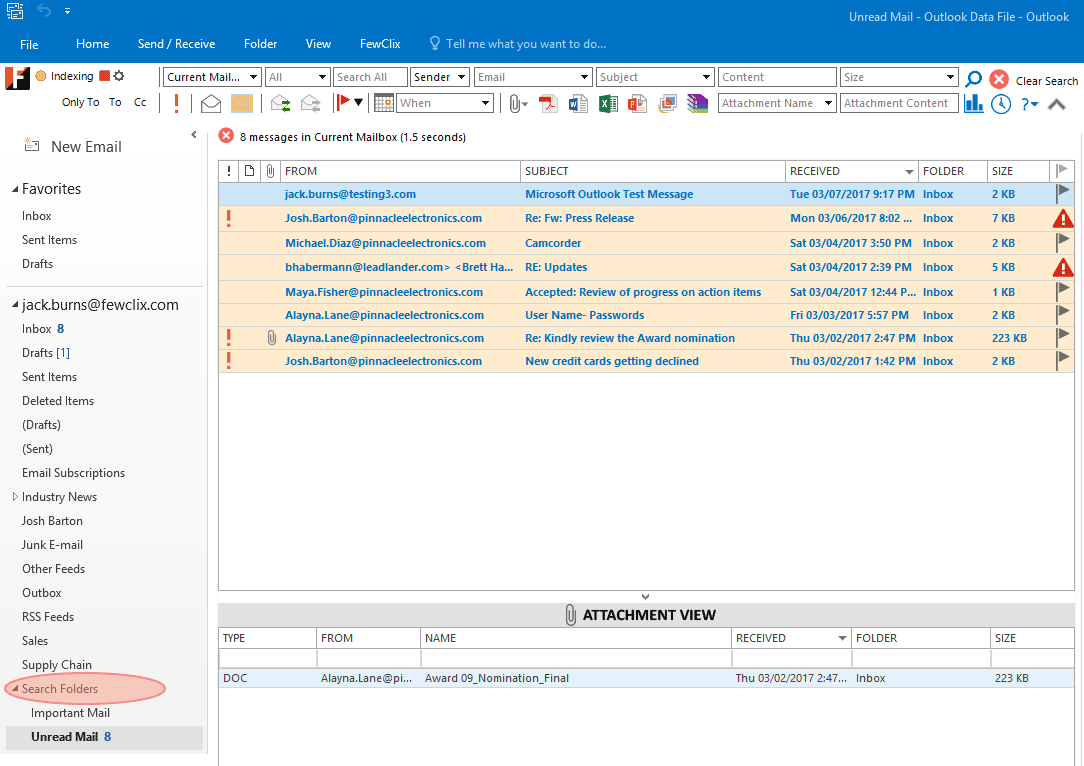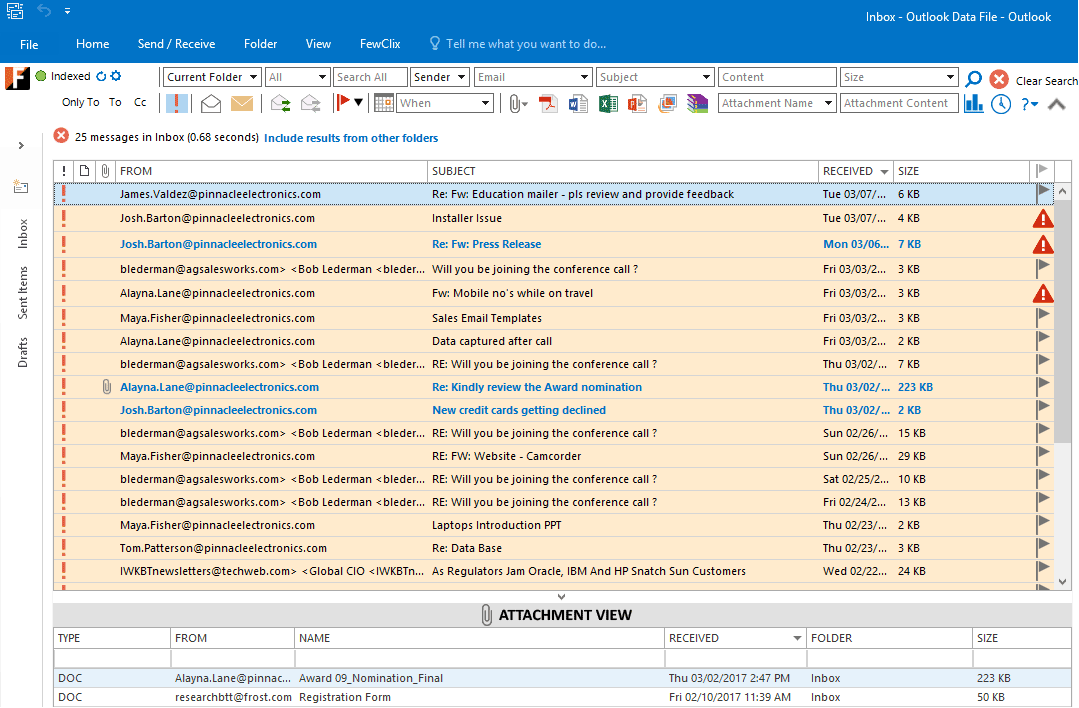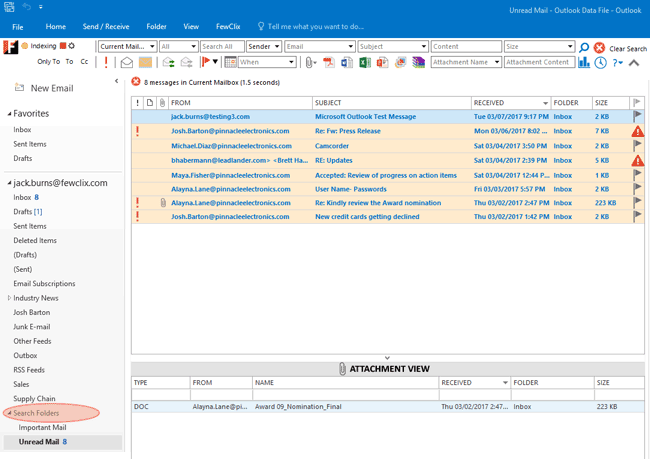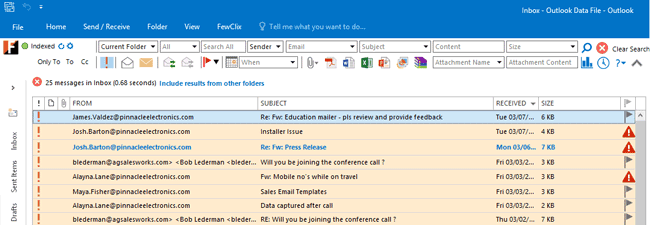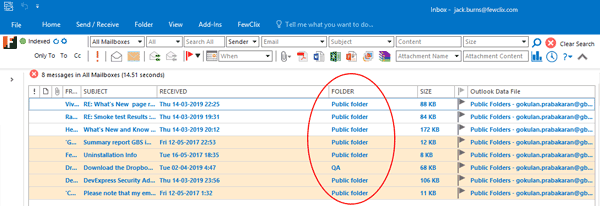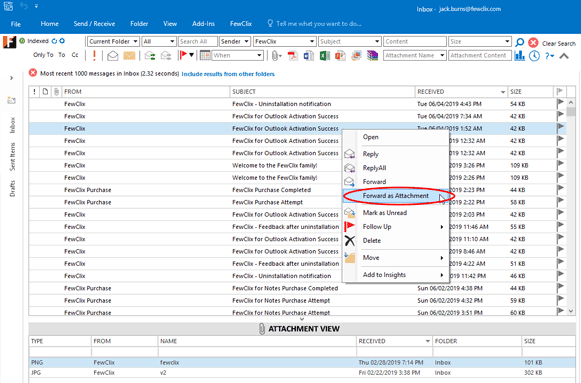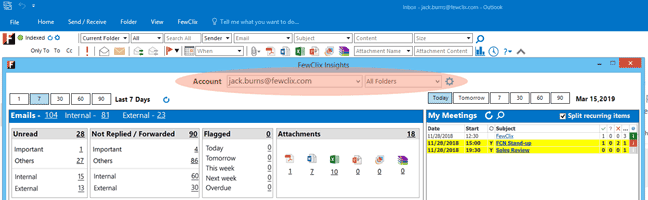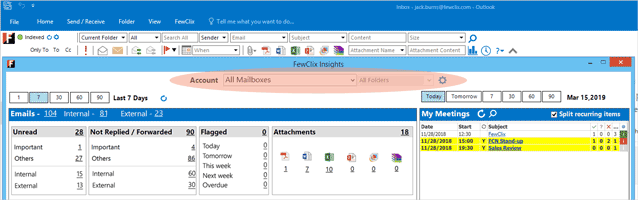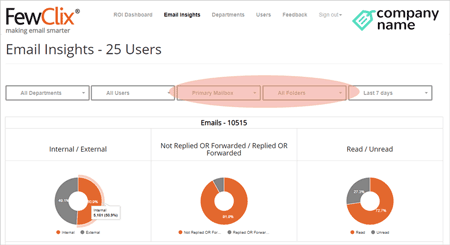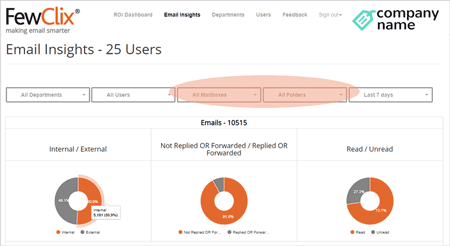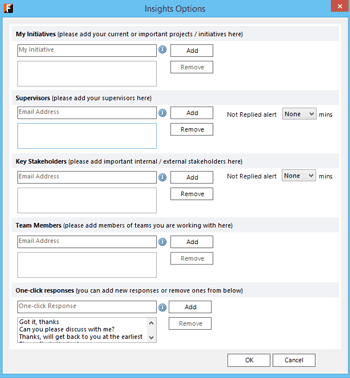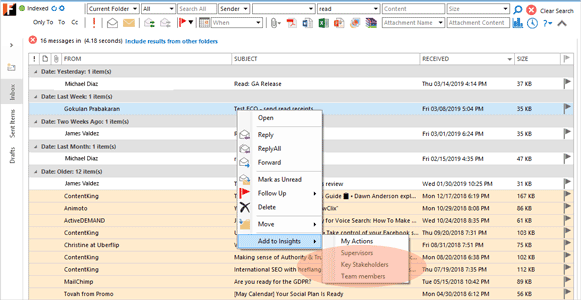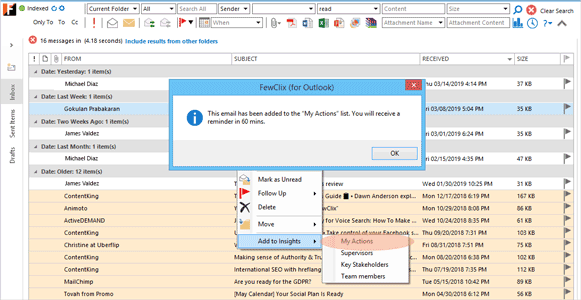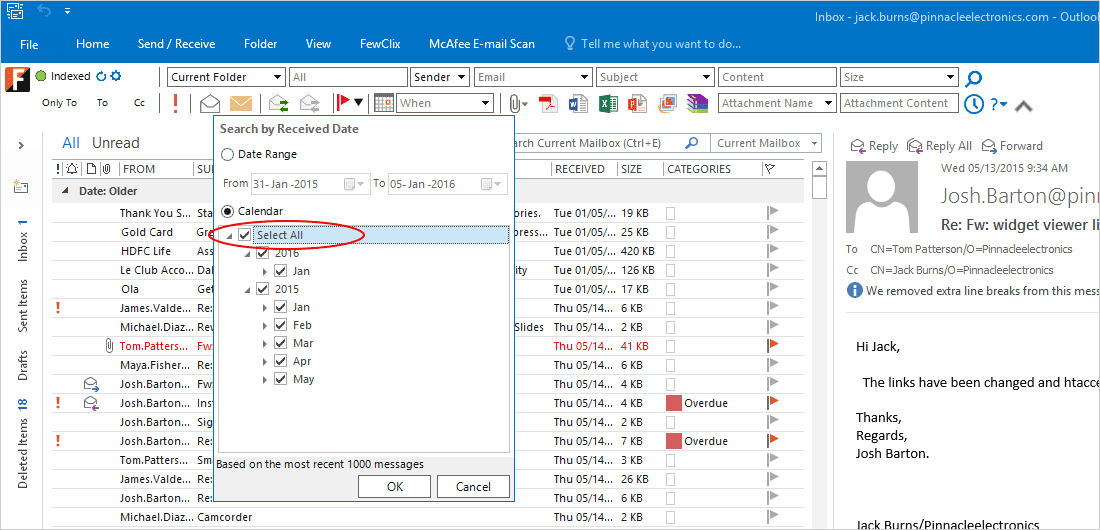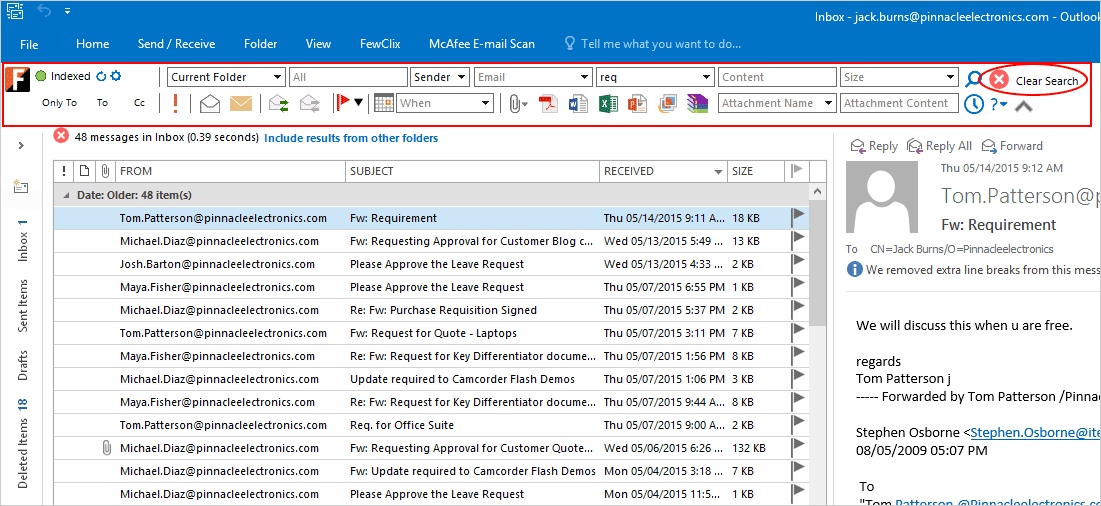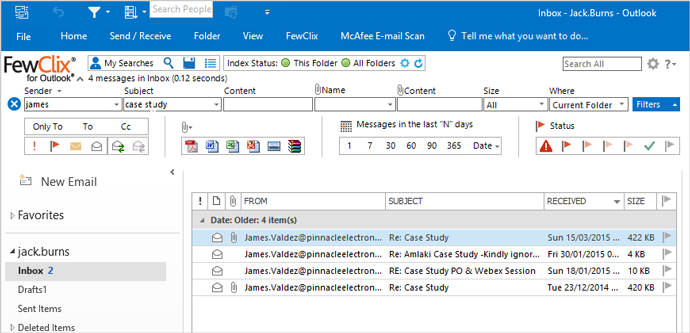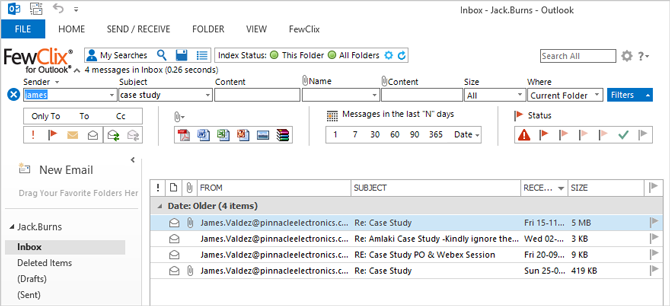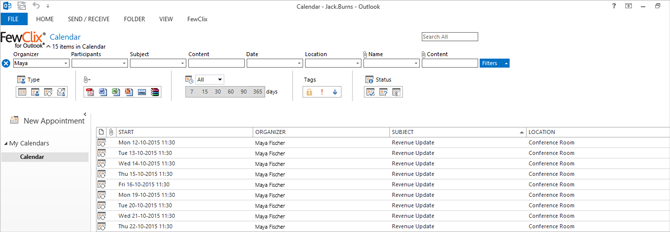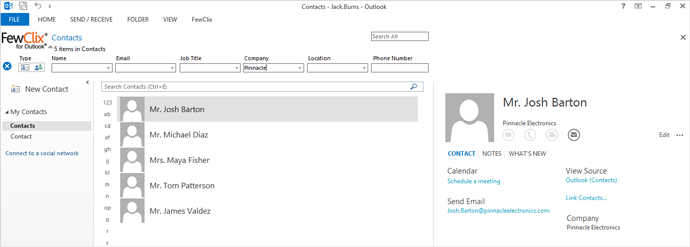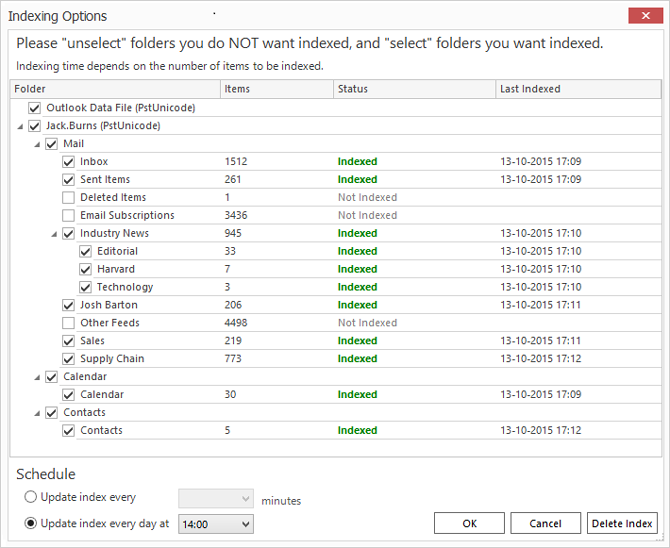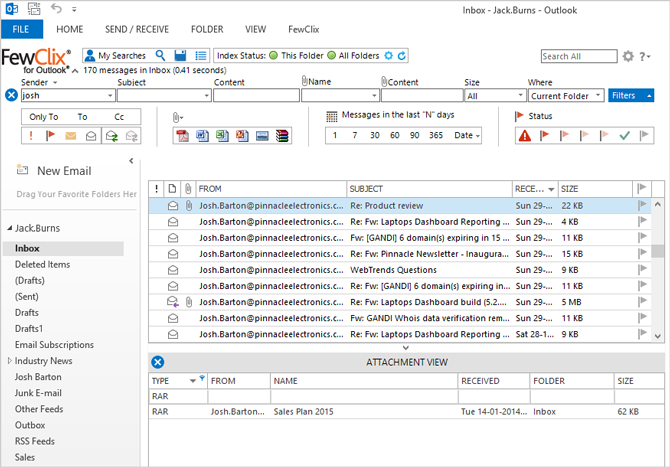What’s New in FewClix (for Outlook) 6.5?
NEW Feature – Automatic REMINDERS for follow-up on "SENT Items"
- One of the most difficult things to do with email is to follow-up on emails you send
- This requires significant manual effort and many sent emails that are not followed-up on, fall through the cracks
- Starting with FewClix 6.5, whenever you send an email, FewClix will ask if you would like to follow-up on it. If yes, it will automatically add this email to "My Actions" and will set-up a reminder on your calendar!
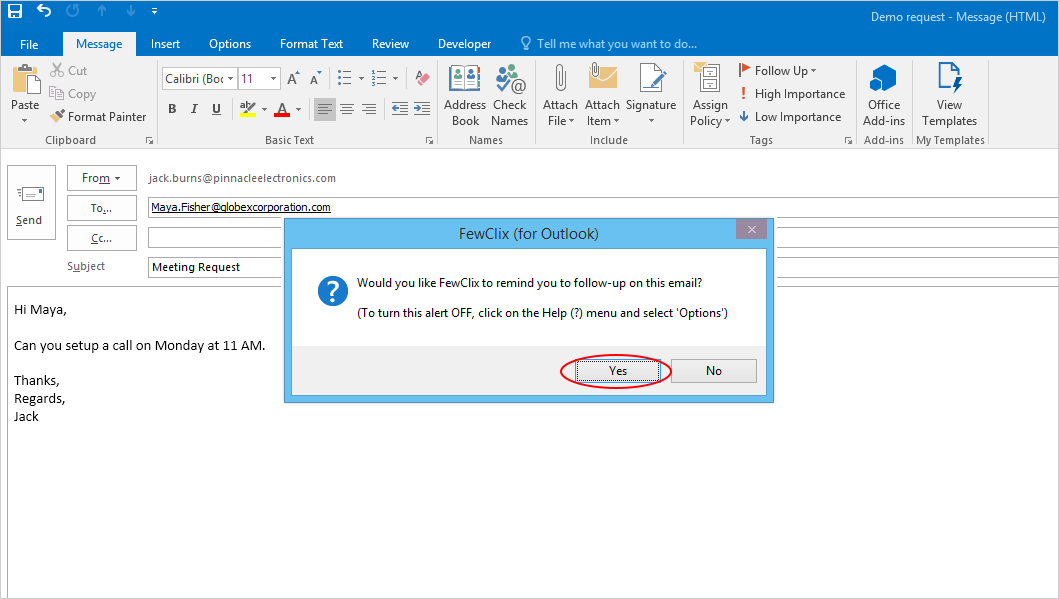 Click on image to enlarge
Click on image to enlarge
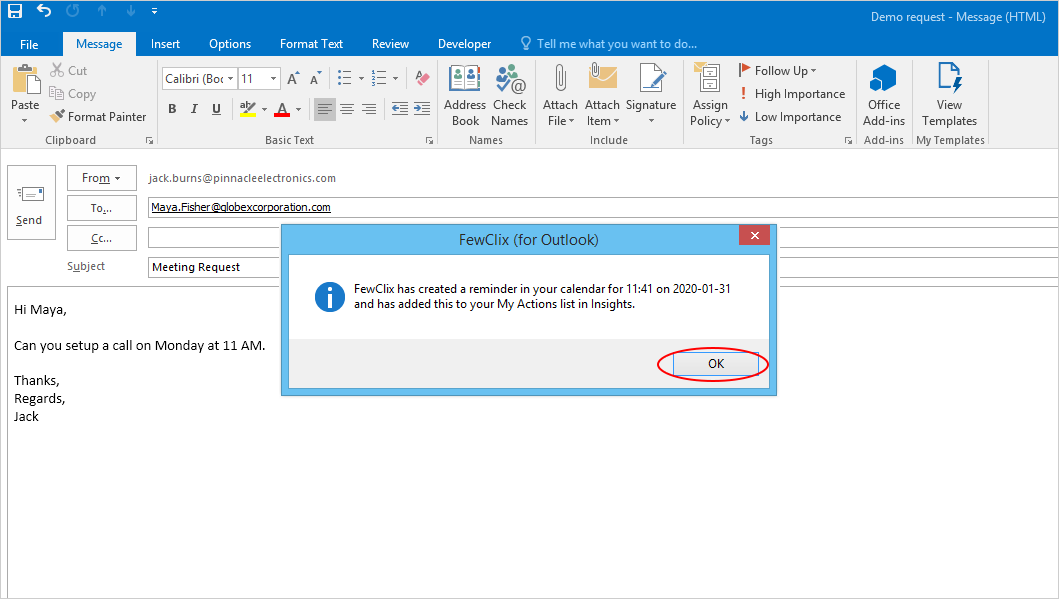 Click on image to enlarge
Click on image to enlarge
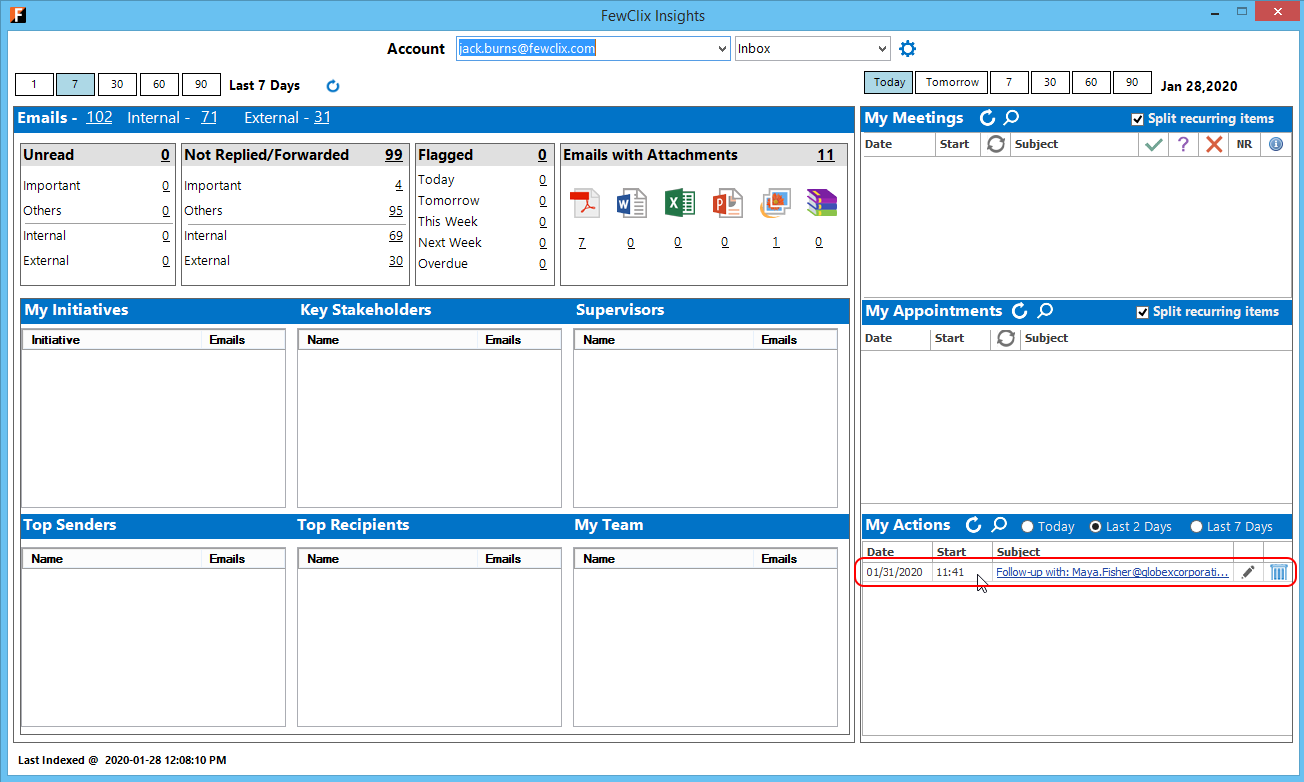 Click on image to enlarge
Click on image to enlarge
Support for user-based deployment
All FewClix configuration settings and index files are created based on the logged in user
Faster and more accurate results
FewClix 6.5 features indexing changes that enhance performance and accuracy
Download FewClix (for Outlook) 6.5
System Requirements
Hardware
Processor - Core i5 or higher
RAM - 4 GB (minimum)
Software
![]() Windows 8, 10, 11
Windows 8, 10, 11
![]() Outlook 2013, 2016, 2019 (x86 / x64), Office 365, Microsoft 365
Outlook 2013, 2016, 2019 (x86 / x64), Office 365, Microsoft 365
Others
![]() Permission to install desktop software
Permission to install desktop software
![]() Live internet connection
Live internet connection
Note: You can uninstall FewClix safely and quickly at any time.
What’s New in FewClix (for Outlook) 6.4?
What’s New in FewClix (for Outlook) 6.3?
FewClix Insights’ User Interface is now scalable across all Windows display resolutions and scaling percentages
- Fix for indexing issues with "Custom Date Formats"
- Fix for indexing issues with IMAP Accounts
- Fix for issue caused by Windows 10 Update #1903
What’s New in FewClix (for Outlook) 6.2?
More "insights" from all your Folders AND all your Mailboxes
1) In addition to "key insights" from your "Inbox" FewClix Insights now displays "key insights" from for "All Folders" and "All Mailboxes"
a) All Folders
b) All Mailboxes
2) Key "insights" for "All Folders" and "All Mailboxes" are also available now in the FewClix Enterprise Dashboard for all users and departments
a) All Folders
b) All Mailboxes
Enhanced support for Non-Mail items
With FewClix 6. you can Preview and Open "Non-Mail" items like Read Receipts, Delivery Receipts, Undeliverable Reports, Meeting Invitation Responses, etc.
First-time Activation made easier
If you have a Primary Exchange Account, FewClix will now automatically display your email address in the FewClix Activation screen
FewClix 6.2 fixes an indexing issue for users with IMAP accounts
What’s New in FewClix (for Outlook) 6?
The new FewClix Insights, Smarter Email Dashboard shows you a unique snapshot of the status of your Inbox, which gives you instant answers to the most important questions about your email.
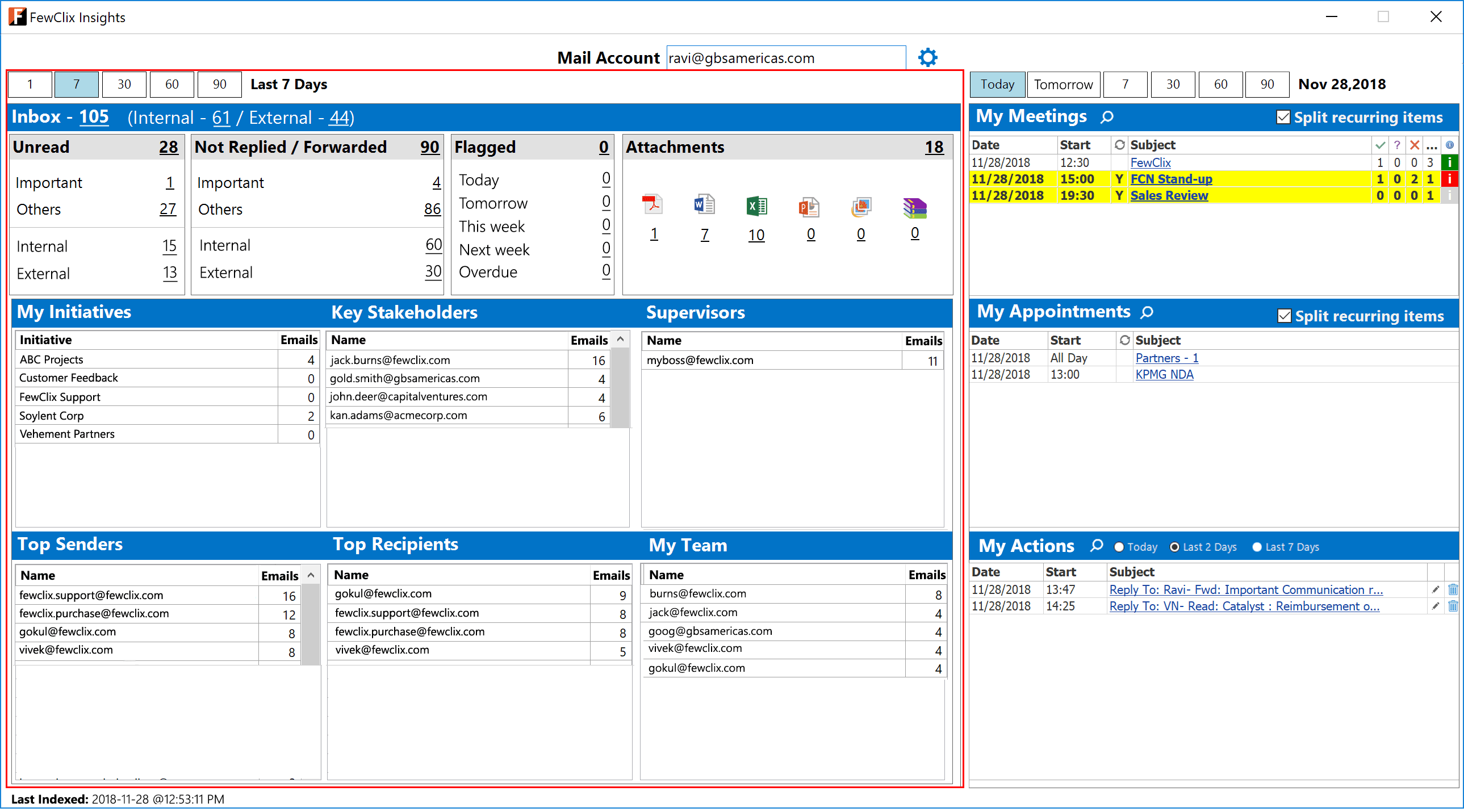
The FewClix Insights, Smarter Calendar Dashboard highlights all of your meetings, appointments and invitations.
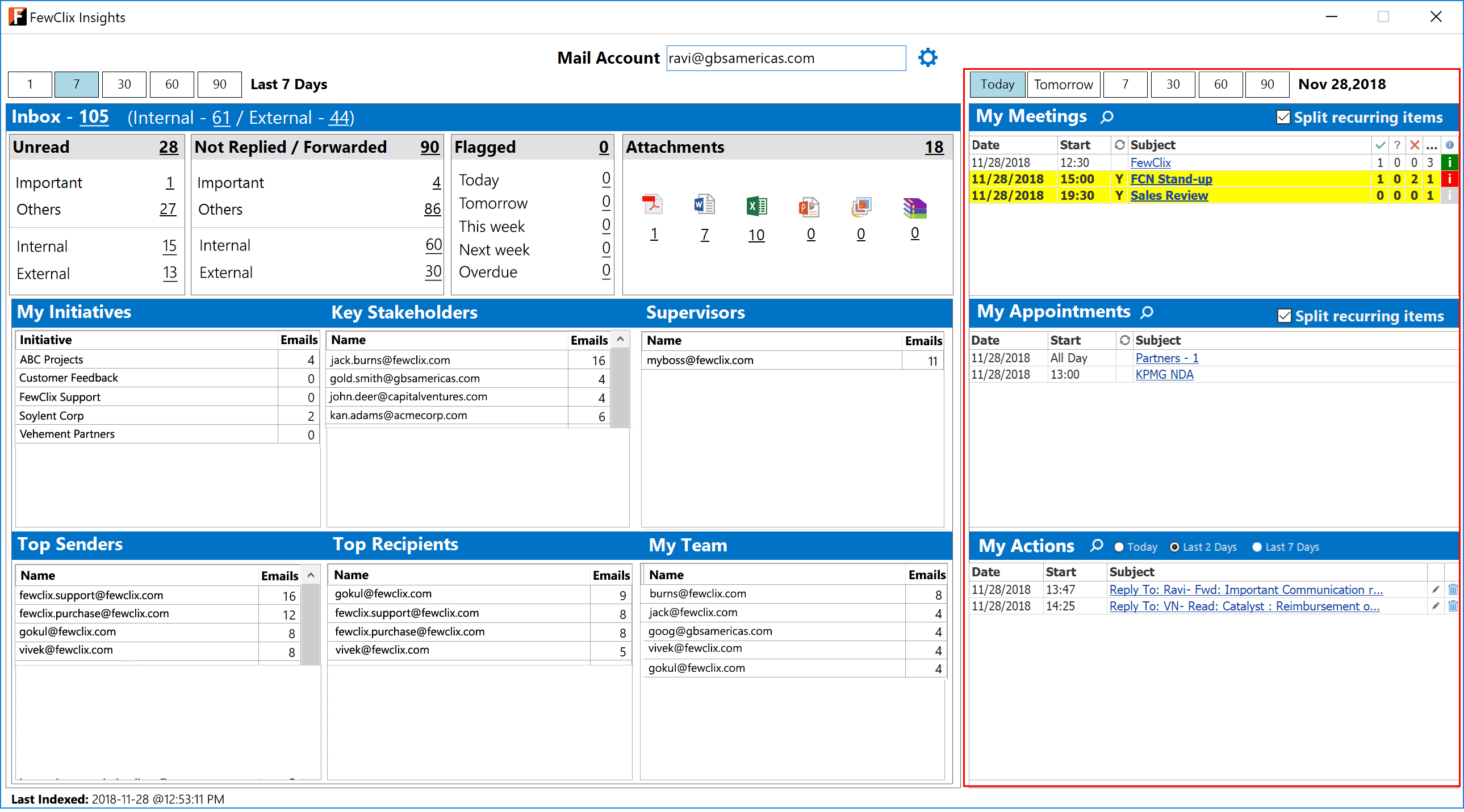
Differentiating between "Internal" and "External" emails
- FewClix alerts you when you send an email to an external recipient. In case you send more emails to external recipients than internal, you can turn this alert off via FewClix Options.
- The FewClix grid highlights emails received from external domains and helps you visually differentiate these from the rest of the emails in your Inbox.
- FewClix also gives you the ability to filter your emails by Internal and External senders / recipients
FewClix’ "one-click" responses are a life safer. You can reply with a "single click" from a list of personalized responses that you can modify, remove or add to!

Preview for emails in All Folders
Now FewClix users can preview emails that are not in the folder they have selected in Outlook.
Indexing in FewClix 6 is over 200% faster when compared with the previous version!
- Unfortunately, the Free FewClix Personal Edition has been deprecated
- The Free Trial period has been increased from 7 days to 15 days
What’s New in FewClix (for Outlook) 5.8?
- Performance improvement during initial indexing of Online Exchange accounts
- Fix for FewClix UI displacement in Outlook 2016 Version 1808
- Fix for CPU spike during indexing in some Windows 8 environments
What’s New in FewClix (for Outlook) 5.7?
Support for FewClix in multiple Outlook windows
FewClix users can now access and use FewClix in multiple Outlook windows (both mail and calendar)
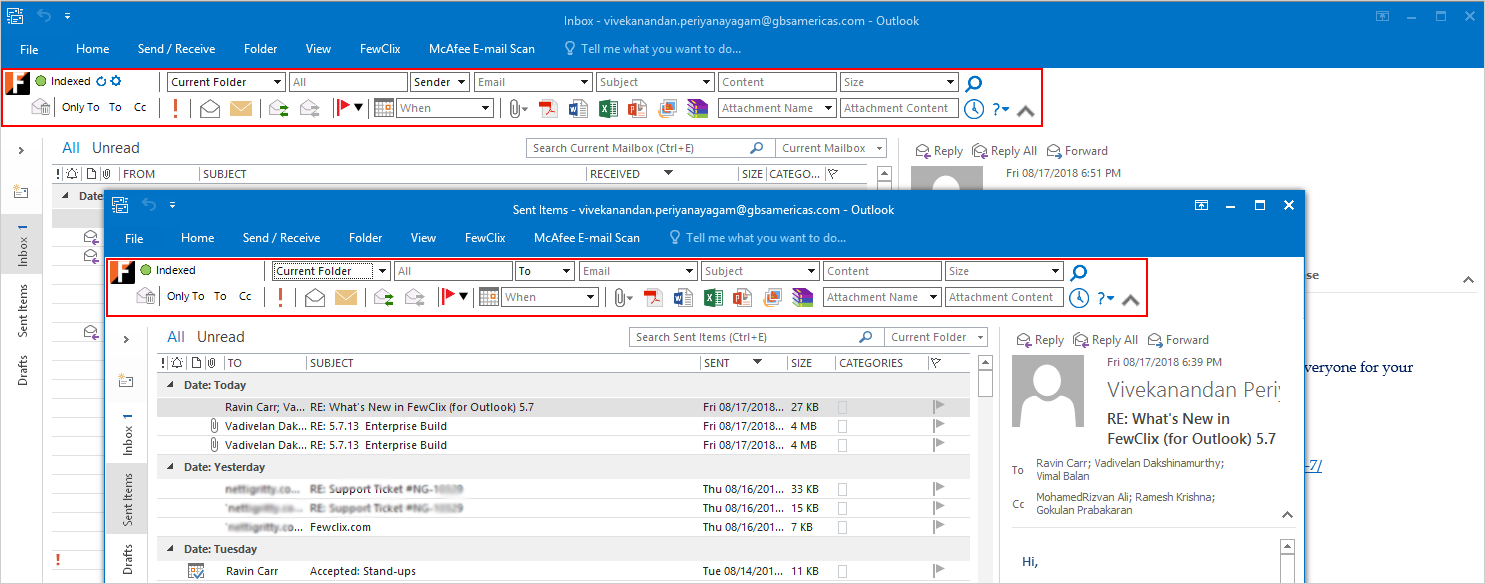
FewClix now keeps "deleted emails"
FewClix keeps and, on request, shows deleted emails to users. We have also included a new "Deleted Emails" filter to help users access these emails with a single click. Since these emails are not present in Outlook anymore, we have also designed a simple text preview to help users see a plain text view of deleted messages
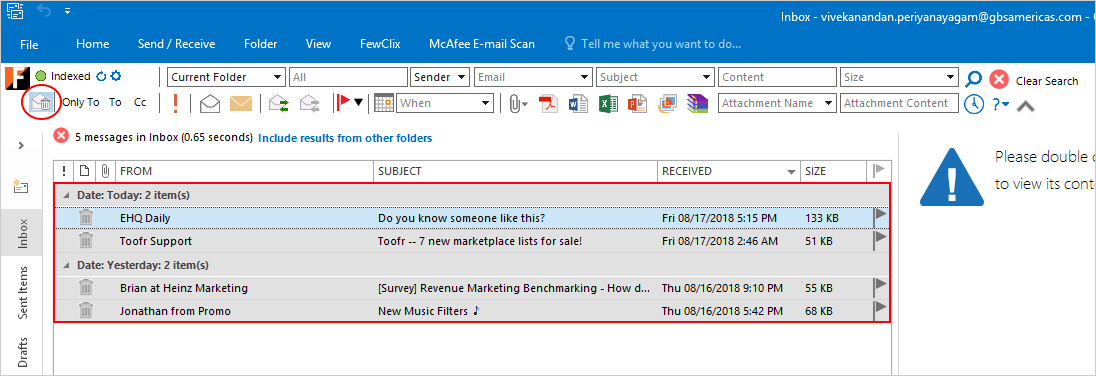
Performance improvement during initial indexing of Online Accounts and Online Archives
Users with Online Accounts or Online Archives might have experienced decreased Outlook performance during the first few minutes of initial indexing. This issue is resolved in FewClix 5.7.
What’s New in FewClix (for Outlook) 5.6?
New "Type ahead search" for Email, Subject, Attachment Name fields

Subject
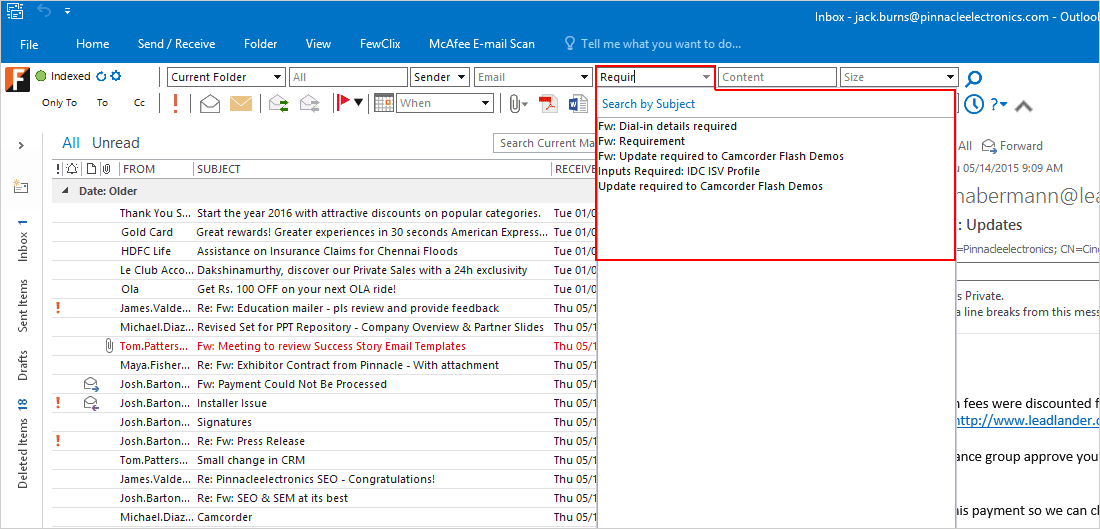
Attachment Name
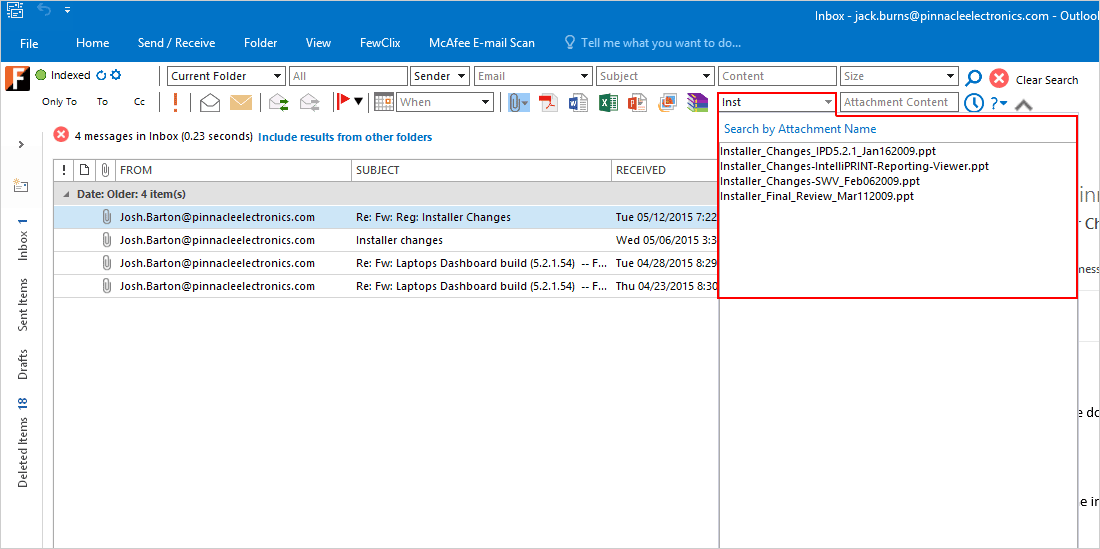
Faster loading of "Indexing Options"
- The "indexing Options" window has been optimized to provide a better user experience, where users don't have to wait for folders to load any more
- Consequently, the option to select Folders and Sub-Folders for indexing has been deprecated
What’s New in FewClix (for Outlook) 5.5?
The new FewClix (for Outlook) 5.5 supports full functionality calendar search and organization. You can now find any meeting or appointment in seconds using the following options:
- Organizer
- Participants
- Subject
- Content
- Date
- Location
- Attachment name / Attachment type / Attachment content
- Meetings / Appointments in the "Last n" or "Next n" days
- Meetings by status - Accepted / Tentative / Not Responded
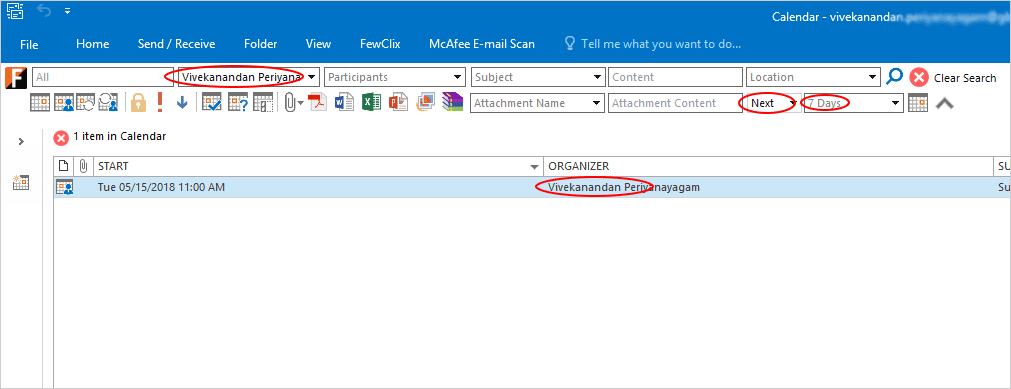
You can find any contact in seconds using the following search options:
- Type (Individual or Group contacts)
- Name
- Job title
- Company
- Location
- Phone
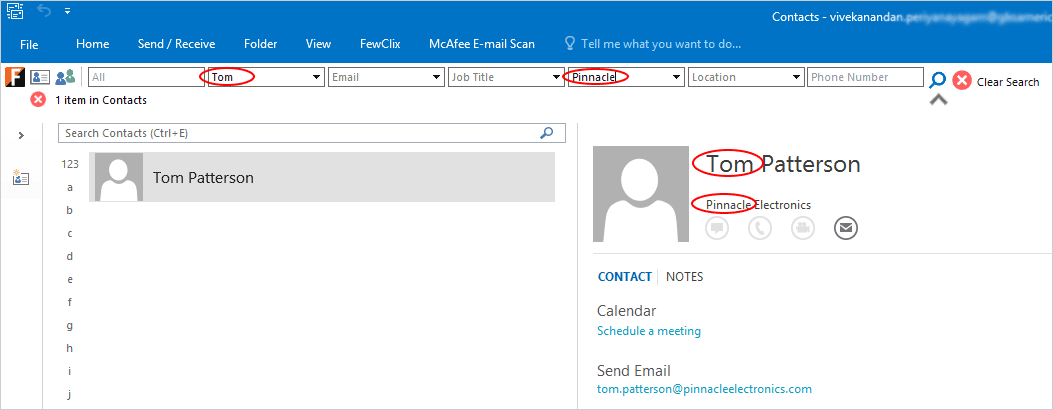
Option to Include results from "Sent Items"
- While searching for emails using the "Sender" option in your Inbox or in a folder other than "Sent Items", you can now include results from your "Sent Items" folder at the click of a button
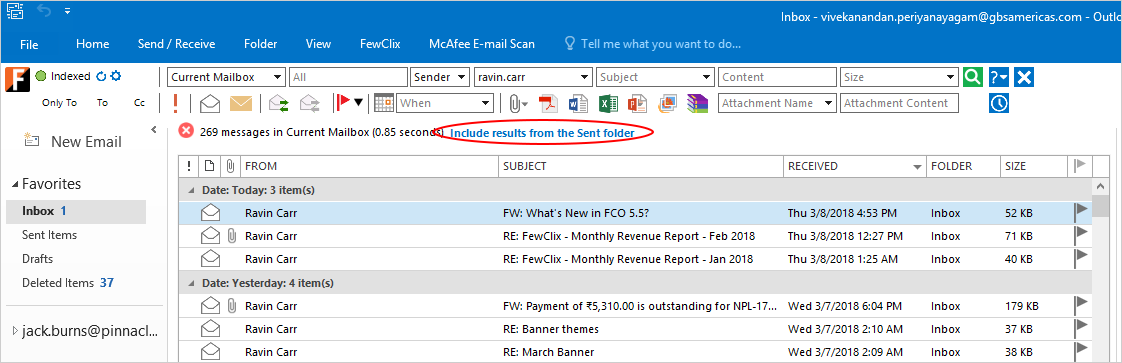
"View Activity Dashboard" button updates FewClix activity information
- The "View Activity Dashboard" button, also automatically updates your FewClix activity information so that you see live and real-time data
- Fix for "Date Filters" not working for users whose time zone setting is "UTC –"
- Fix for the update interval resetting to 00:00 hours for users using the "Everyday at" Scheduled Index Update setting
- Fix for the intermittent occurrence of the "FCIndexing" process exiting without closing the Outlook Data file
What’s New in FewClix (for Outlook) 5.3?
- Support for domain and full email address searches when the email field displays only the sender's or recipient's "First Name + Last Name"
- Enhancements in "Move To" and "Copy To" operations
What’s New in FewClix (for Outlook) 5.2?
- During Outlook launch, close and folder switches
- Faster initial indexing for "Cached" Exchange accounts
- Users with "Partially Cached" Exchange accounts can now choose to either index "cached items" only (partial search coverage, but superfast indexing) OR index both "cached items" and "online items" (full coverage, but slower indexing)
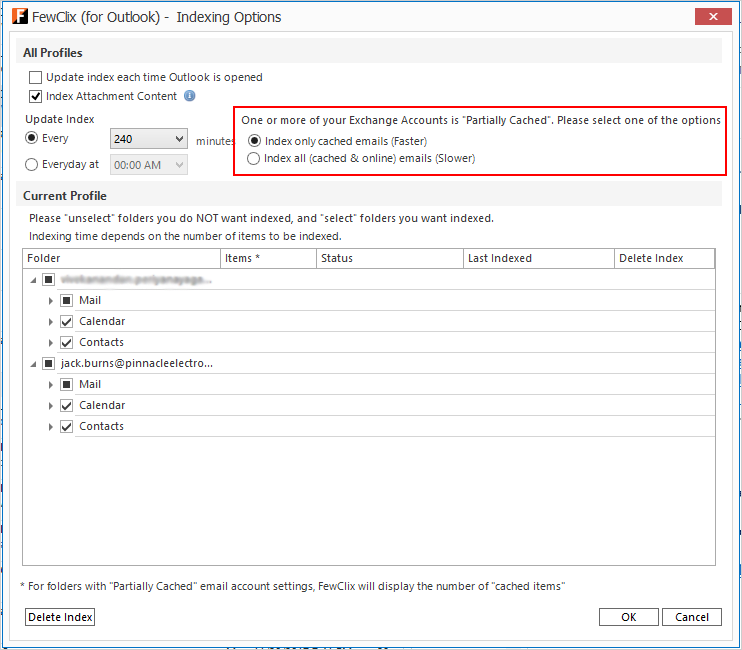
- Minimum search string length changed from "three" characters to "two" characters
- Option to disable pop-up alerts while using Outlook's "Conversation View"
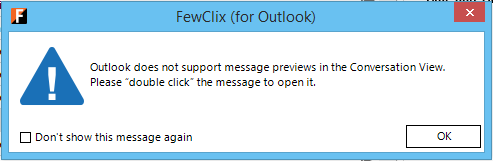
- UI issues while scaling fonts and images to display settings higher than 150%
- No search results and empty pull down list during search (inconsistently)
- After being closed manually, FewClix is auto-enabled during folder switches
What’s New in FewClix (for Outlook) 5.1?
New, slimmer and scalable User Interface *
- The new FewClix 5.1 user interface reduces the amount of real estate occupied inside the Outlook client by over 67%! This gives you more real estate for emails.

- FewClix 5.1 supports new high resolution displays and Windows 10 Display Settings of up to 300% scaling

User-defined defaults for which folders to include results from
- Users can now specify the defaults for search results ("Current Folder", "Current Mailbox", "All Mailboxes") and which folders to apply these to (Inbox / All Folders) via FewClix’ "Options"
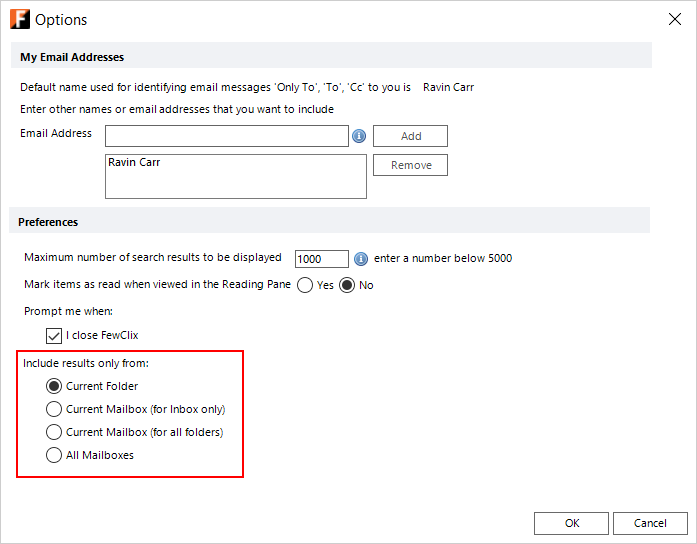
Search across folders with a single click
- For searches performed in the "Current Folder", FewClix gives users the option to display results from all folders ("Current Mailbox") via a single click

Important fixes for issues in FewClix 5.0 Beta
- Outlook freezing / accessibility issues
- FREE Personal Edition subscription not being activated after expiry of the 7-day access to FewClix PRO+
* Due to the new UI, the following features are temporarily unavailable in FewClix 5.1 – Calendar Search, Contact Search, My Searches
What's New in FewClix (for Outlook) 5.0 Beta?
"Zero" impact on Outlook performance
- The new and re-architected FewClix 5.0 is designed to do all of its heavy lifting without impacting Outlook performance. FewClix now runs as an independent process, without sacrificing the "fully integrated" FewClix user experience.
Support for Outlook's "Conversation View"
- FewClix 5.0 supports searches when Outlook’s "Show As Conversations" is enabled (IMPORTANT: Preview for search results is not supported as yet)
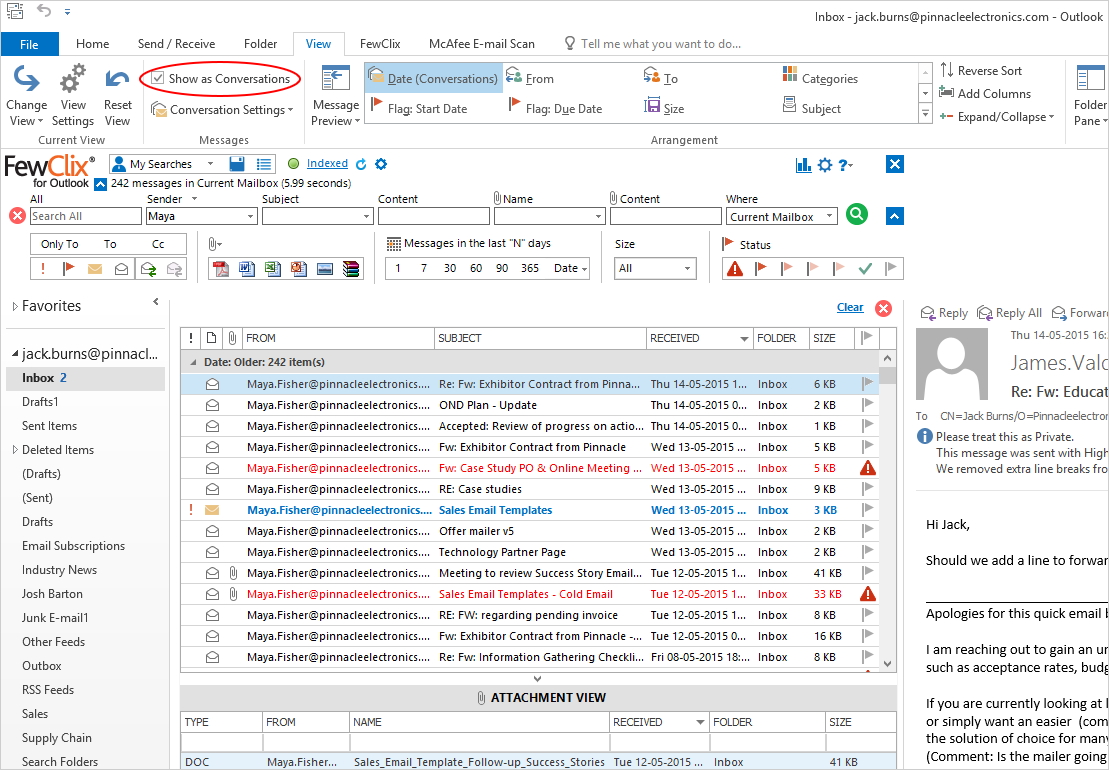
- FewClix searches items such as Meeting Responses, Delivery Reports, Read Reports, Automated server triggered responses, etc.
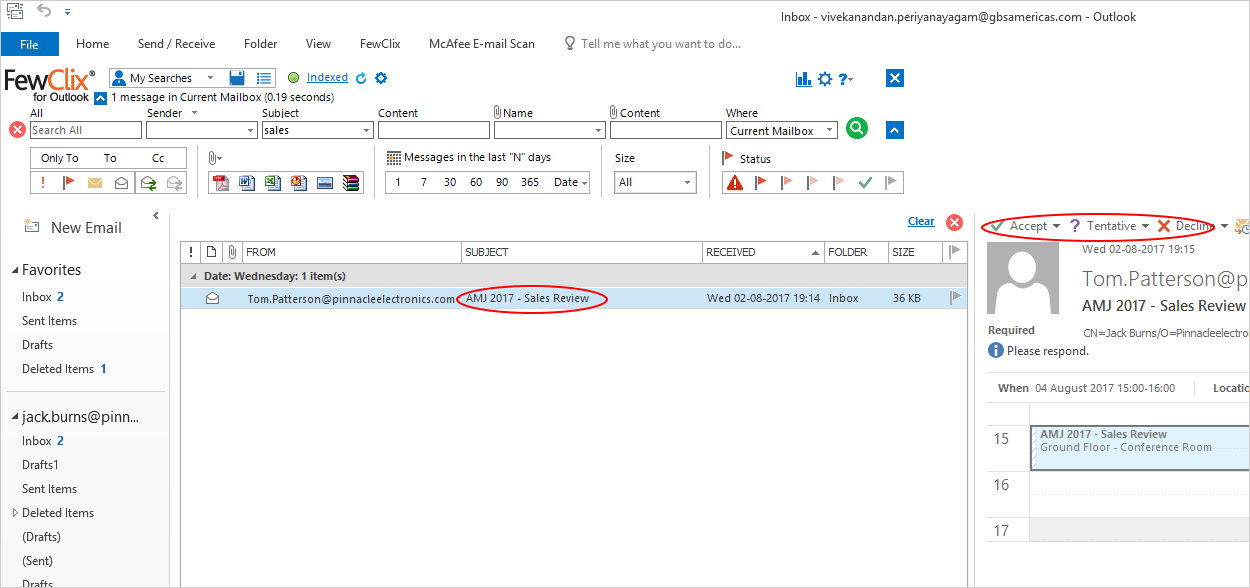
- FewClix searches mail items in the "root" folder of an Outlook Store
Improved search results presentation for searches across "All Mailboxes"
- A new "Outlook Data File" column has been included in the FewClix search results grid when FewClix searches across "All Mailboxes"
What's New in FewClix (for Outlook) 4.7
- Switching between folders is faster
- Composing emails is faster
- Initial indexing is now faster
- Almost 2x improvement in search result delivery
- The progress bar during indexing has been deprecated to improve FewClix performance during indexing.
What's New in FewClix (for Outlook) 4.5
- Indexing is 14% faster when compared with FewClix 4.0
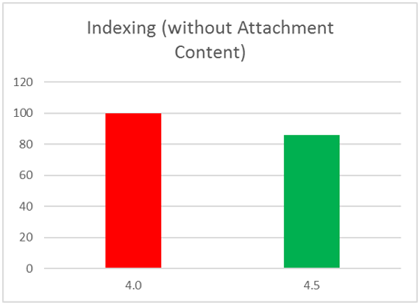
- Improvements in Outlook performance during indexing
- Search is 19% faster when compared with FewClix 4.0
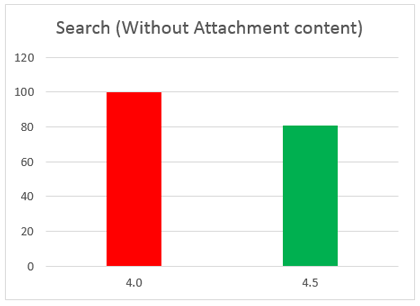
What's New in FewClix (for Outlook) 4.0
- Comparison of Search Performance between 3.5 and 4.0
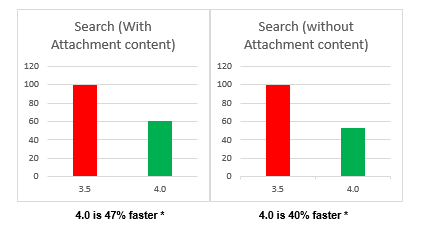
* Folder with 10,000 emails and 3,000 attachments
- Comparison of Indexing Performance between 3.5 and 4.0
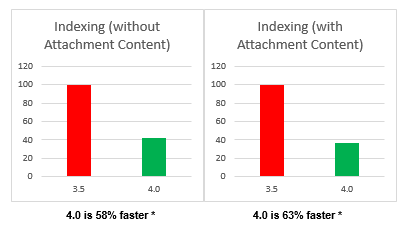
* Folder with 10,000 emails and 3,000 attachments
- The versatile "Search All" option is now conveniently positioned to the Quick Search Bar
-
Applying search parameters is now easier with the "
 " (Search button)
" (Search button)

What's New in FewClix (for Outlook) 3.5
- Contains enhancements and fixes to the FewClix Update Service that enables users to seamlessly update from earlier versions to the most recent version
What's New in FewClix (for Outlook) 3.4
- Performance improvements
What's New in FewClix (for Outlook) 3.3
- Option to not update FewClix index each time Outlook is launched
- Bug fixes and enhancements
2. Installation and Activation
- Ability to launch Outlook after installation
- Ability to activate subscription without restarting Outlook
- Bug fixes and enhancements
What's New in FewClix (for Outlook) 3.2
1. Moving / Copying emails to folders
- Ability to right-click and Move / Copy emails in search results to other folders
- Option to exclude "Attachment Content" from being indexed. This helps increase indexing and search performance.
- Ability to delete the index for selected folders
3. Installation and Activation
- Bug fixes and enhancements
What's New in FewClix (for Outlook) 3.1
- Bug fixes and enhancements
What's New in FewClix (for Outlook) 3.0
- Ability to search within Subfolders
- Ability to search across multiple folders in a Mailbox
- Ability to search across multiple Mailboxes in a Store
Click here to view a sample dashboard
Provides users with the following new and valuable insights:
- Time saved by FewClix
- Searches completed that are not possible to do with Outlook native search
- Most Frequent Searches
- Searches grouped by Wait Periods
What's New in FewClix (for Outlook) 2.0
- Support for Attachment View** search in High Volume mode
- Support for automatic upgrade notification to stay updated with the latest version
- General bug fixes
** These features are supported in the FewClix (for Outlook) PRO+ variant.
What's New in FewClix (for Outlook) 1.1
- Support for exact matches using text within double quotes in the Subject, Content and Attachment content search fields. For example, if a user wants to search for an exact match of Sales Report in the subject field, they would just need to type in "Sales Report" in the Subject filter.
- Microsoft Outlook 2010 and 2013 x64 editions are fully supported in this release.
- General bug fixes