FAQs - FewClix for Notes
FewClix for Notes is a productivity plugin for IBM Notes that is integrated inside the mailbox and provides email users with the following capabilities:
- Search - Find any email in your mailbox with speed, ease and reliability
- Prioritization - Instantly isolate emails that need your attention
- Personalization - Instantly access frequent searches
- Archive Search* - Search simultaneously across multiple archives and mail files
- Calendar Search* - Calendar Search: Instantly locate calendar entries
Since it is integrated into the IBM Notes mailbox, FewClix for Notes is a logical extension of the user's workflow and displays search results in IBM Notes' native view. It also indexes email and attachment content, so users have the added capability to search for emails using these options.
* This feature is available only in FewClix for Notes Retro Plus
FewClix for Notes Lite:
FewClix for Notes Lite delivers the following capability:
- Search - Find any email in your mailbox with ease and reliability in seconds
FewClix for Notes PRO:
In addition to FewClix for Notes Lite, FewClix for Notes PRO provides the following capabilities:
- Prioritization - Instantly isolate emails that need your attention
- Personalization - Instantly access frequent searches
FewClix for Notes Retro Plus:
In addition to FewClix for Notes PRO, FewClix for Notes Retro Plus provides the following capabilities:
- Archive Search - Search simultaneously across multiple archives and mail files
- Calendar Search - Instantly locate calendar entries
Please click here to see a comparison between these products.
FewClix for Notes supports the following operating systems:
- Windows 10 x64
- Windows 8.1 x32, x64
- Windows 7 x32, x64
- Windows XP x32
- Mac OS X 10
FewClix for Notes supports the following IBM Notes Clients:
- Notes Client: IBM Notes 8.5.3 Standard Configuration (all Fix Packs), IBM Notes 9.0.1 Standard Configuration (all Feature Packs up to FP9), IBM Notes 10.0.1 FP3, HCL Notes 11
* All 8.5.3 Fix Packs prior to Release 9.0
The first time you install FewClix for Notes, it indexes your mail file. Once indexing is complete, FewClix is able to rapidly retrieve and present data based on your needs by accessing the index file.
The time required to complete indexing your mail file for the first time depends on the following criteria:
- Number of emails in your mail file
- Location - server / local
- Content – number of attachments, etc.
FewClix for Notes users: - Local mail files with less than 10,000 emails will be indexed in less than 5 minutes, while local mail files with around 100,000 emails may need up to 60 minutes to be indexed.
FewClix for Notes Retro Plus users: - Local replicas with less than 10,000 emails will be indexed in a few seconds, while mail files with around 100,000 emails may need a few minutes to be indexed.
Note: The time taken to index mail files on a server depends on the quality and speed of the connection to the server.
The interval between updates depends on the frequency with which you receive new emails. Users who receive a larger number of emails more frequently need to update their FewClix index more often than users who do not. You can modify the intervals between index updates using the 'Preferences' screen in FewClix for Notes and using the 'Refresh' drop down in FewClix for Notes Retro Plus.
The index is stored in your system in 'FewClix Indexer' folder under 'Notes Data' (For example: C:\Program Files (x86)\IBM\Lotus\Notes\Data\FewClix Indexer).
The FewClix for Notes index is normally about 10% of the size of your mail file, but can be as large as 30%, depending on the number of attachments.
No, FewClix for Notes does not modify the email template you use in any way.
No, FewClix for Notes is a non-intrusive program that does not modify your email data. It only performs "Read Only" operations to update the index retrieve email data and displays it in a manner that facilitates search and mail organization.
FewClix for Notes does not normally impact the performance of your IBM Notes client. FewClix reads email data from the Notes database using native Notes APIs similar to the Notes client itself. Hence, the user experience from a performance standpoint is very similar to the experience with the Notes email client. However, FewClix for Notes Retro Plus users with very large mail files might experience minor drops in performance for short durations when FewClix for Notes Retro Plus is indexing their mail file for the first time or updating the index.
No, it does not. All interaction between FewClix for Notes and the IBM Notes email database are governed by the Notes ID that is used to login to the client. The user can only access emails based on permissions natively defined by Notes.
Yes. FewClix for Notes is certified by IBM and is available in the IBM Global Solutions Directory.
In your IBM Notes email client, select "Show" from the top right hand corner and select (Enable) / unselect (Disable) "FewClix for Notes" from the drop down list.
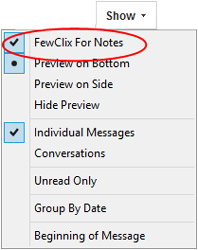
No, you do not need to have your mail file Full Text indexed by IBM Notes. FewClix for Notes creates its own native index which is smaller in size (about 10% of the size of your mail file) when compared with the Notes FT index and hence delivers faster results.
Yes. You can use FewClix for Notes on any email database that you have access to and which uses the Notes 8.5 mail template.
FAQs - FewClix Retro Plus
In your IBM Notes email client, select "Actions" from the top menu and click on "FewClix Retro" from the drop down list.
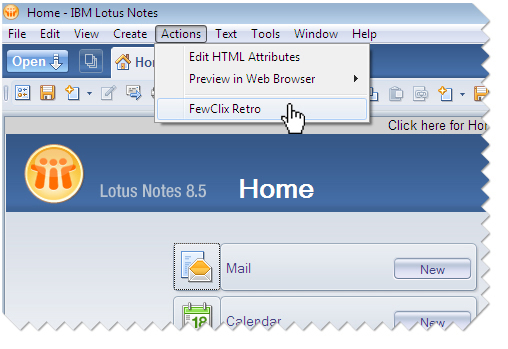
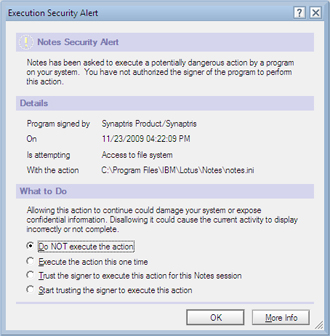
What does this alert mean? - This is a security alert that you will see when you open any Notes application for the first time. IBM Notes is telling you that a new agent (signed by GBS) is requesting access to your mail file.
Are my mails secure? - Absolutely. FewClix accesses your mail though the IBM Notes API which requires you to be logged into Notes using your Notes Id. Nobody can access your email using IBM Notes or FewClix without your Id file and password.
What do I do? - Simply select the last option "Start trusting the signer to execute this action".
FewClix Retro Plus does not currently support IBM Notes clients running on operating systems other than Windows. If you are a MAC OS X user, please try FewClix for Notes
This is because your FewClix Retro Plus index has not been refreshed since you received the new email. Use the manual refresh option ![]() to update the FewClix Retro Plus index and see new emails as they arrive.
to update the FewClix Retro Plus index and see new emails as they arrive.
In your FewClix Retro Plus menu go to 'More' -> 'Preferences' and select the 'Preview on Bottom' check box.
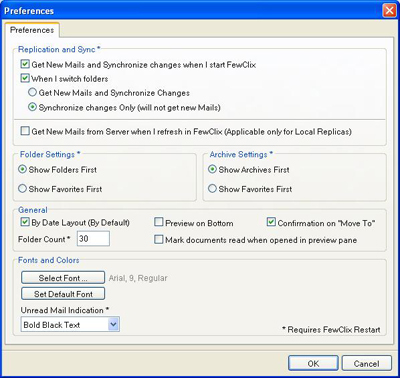
FewClix Retro Plus currently supports a plain text email preview.
Yes, you can do this using Smart Views. Once you have modified the columns, click on the 'Save Smart View' ![]() icon on the FewClix Retro Plus standard toolbar and select 'Save Smart View As' and save the view. Whenever you close and reopen your IBM Notes client, simply click the 'Smart Views' option and select your Smart View.
icon on the FewClix Retro Plus standard toolbar and select 'Save Smart View As' and save the view. Whenever you close and reopen your IBM Notes client, simply click the 'Smart Views' option and select your Smart View.
What does this mean? - This is a Notes error that is displayed when you attempt to open an email from a mail / archive file in FewClix Retro Plus that you have not opened in Notes before.
What do I do? - Please ensure that you open all mail / archive files in Notes before you access them with FewClix Retro Plus.
There are two ways you can do this:
- Clicking on the 'Folder' option on the FewClix Retro Plus standard toolbar and select the folder
- Click on the 'Folders' tab on the right pane, select the "Switch To" option and select the folder
You can create a new folder by clicking on the 'Folder' option on the FewClix Retro Plus standard toolbar and selecting the 'New Folder' option.
There is an easier way to move your emails to folders in FewClix Retro Plus. Once you've selected the email messages or group(s) of email messages you would like to move, simply click on the 'Folders' tab on the right pane and select the required folder from the drop down list.
Emails cannot be flagged using FewClix Retro Plus. You need to open the email and flag it.
Click on the 'Folder' option on the FewClix Retro Plus standard toolbar and select 'Drafts'.
Please use the manual refresh option ![]() to after you've deleted emails that you do not want to see
to after you've deleted emails that you do not want to see
In order to use the Full Text Search option, your mail file needs to be Full Text (FT) indexed by IBM Notes. Please contact your IBM Notes administrator to confirm if your mail file is FT indexed.