Thank you for downloading FewClix (for Outlook)
Please follow the steps below:
- When you see the "Save As" window, please save the "fewclix-for-outlook" file
- Once saved, double-click on the file and follow the simple on-screen instructions
Important: Please DO NOT "right click" on the EXE and install via the "Run as administrator" option
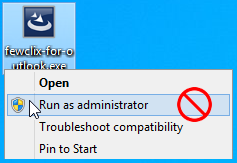
- When you open Outlook after installation, FewClix should appear automatically on top on your inbox as shown in the image below:
NOTE: In case FewClix DOES NOT appear automatically, please click here and follow the steps on this page to enable the FewClix Add-In.
Enter your email address and click "Activate".
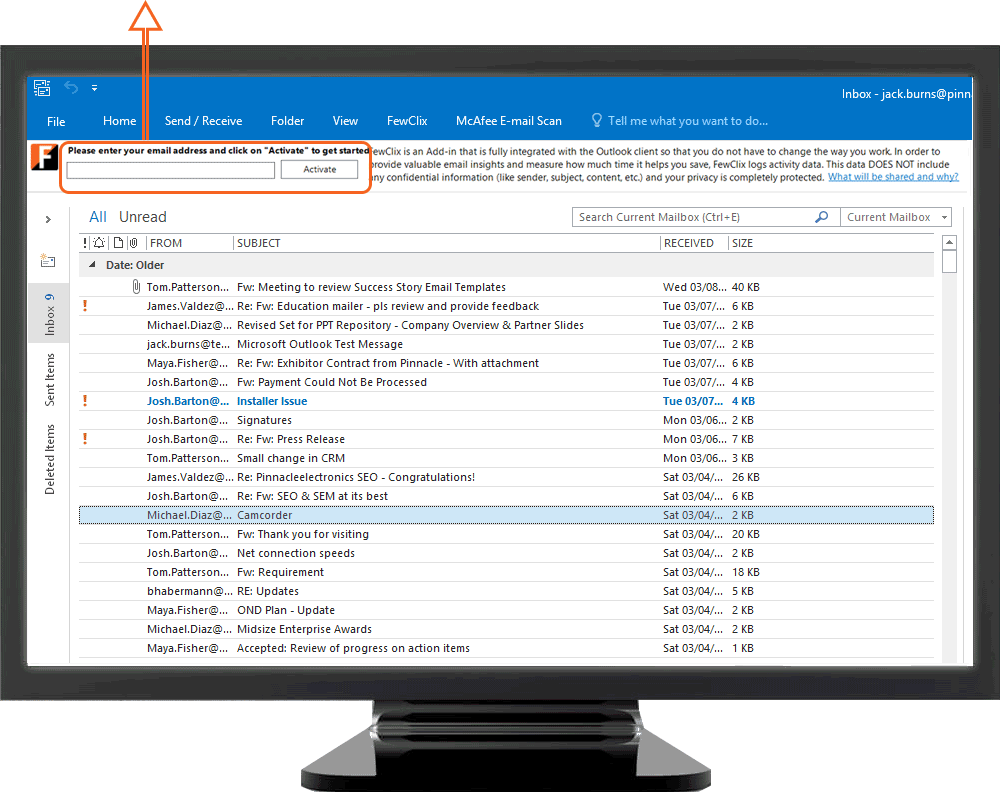
System Requirements
Hardware
Processor - Core i5 or higher
RAM - 4 GB (minimum)
Software
![]() Windows 8, 10, 11
Windows 8, 10, 11
![]() Outlook 2013, 2016, 2019 (x86 / x64), Office 365, Microsoft 365
Outlook 2013, 2016, 2019 (x86 / x64), Office 365, Microsoft 365
Others
![]() Permission to install desktop software
Permission to install desktop software
![]() Live internet connection
Live internet connection
Support
For help with installing or using FewClix for Outlook, please contact the FewClix Support Desk here
To provide feedback / comments, please write to us at support@fewclix.com
To purchase FewClix for your enterprise, please contact us at customer.relations@fewclix.com